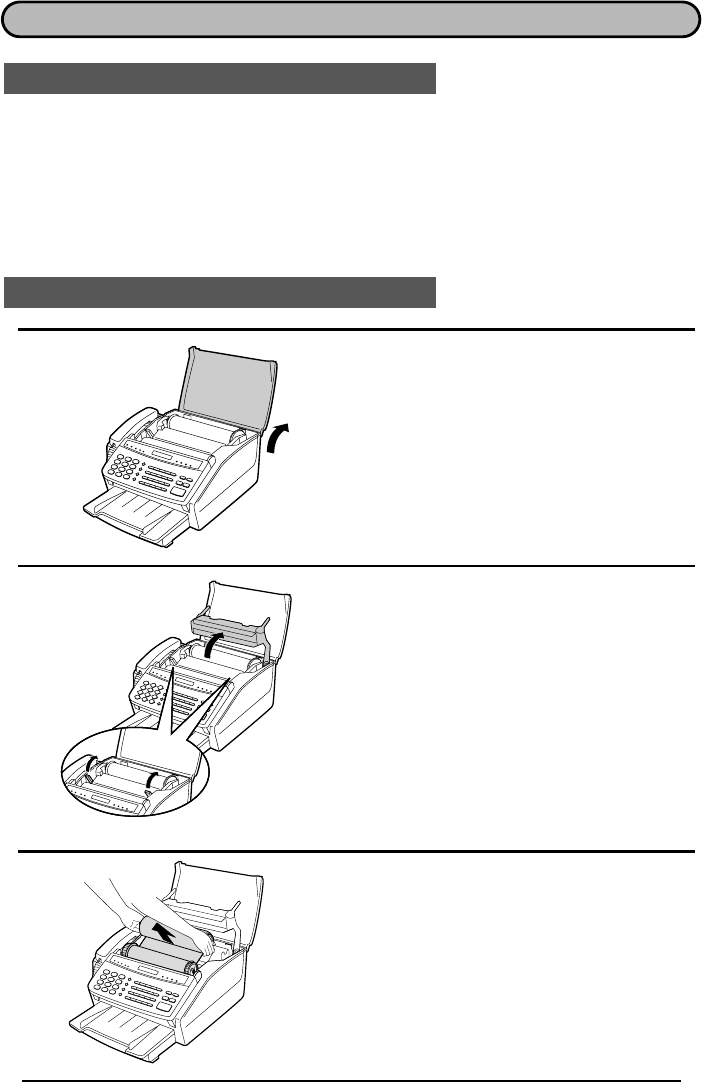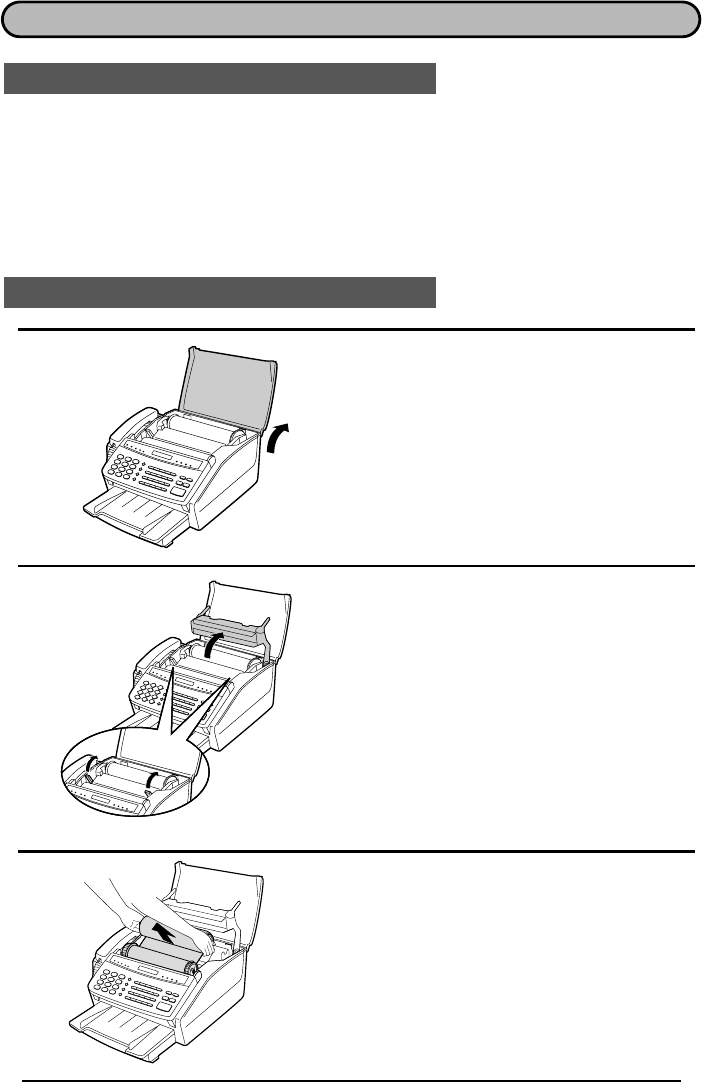
UX1300U-TSCP
RT
<P=001>
CLEARING PAPER JAMS
Clearing a jammed document
If a document doesn’t feed properly during transmission or copying, or DOCUMENT
JAMMED appears in the display, first try pressing the
START
key. If the document
doesn’t feed out, open the operation panel (grasp the front edge at the "
PANEL
RELEASE
" mark and pull up) and pull it out gently.
Clearing jammed printing paper
1
Grasp the finger hold on the right side of
the printing compartment cover, and pull
up to open the cover.
2
Push back the green levers on each side
of the printing compartment, and rotate
the printing head frame up and to the
rear.
•
••
•
Caution! The printing head (the strip
of metal on the underside of the
frame) applies heat to the printing film.
It may be hot if a document has just
been printed.
3
Remove the imaging film from the print-
ing compartment and set it on a sheet of
paper.
TROUBLESHOOTING 11-5