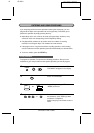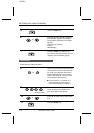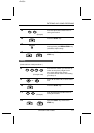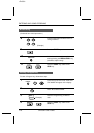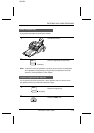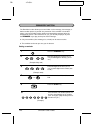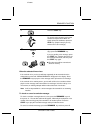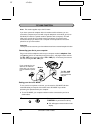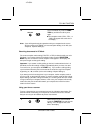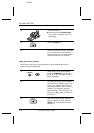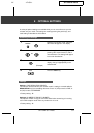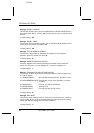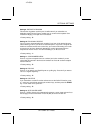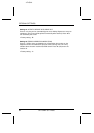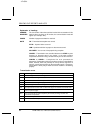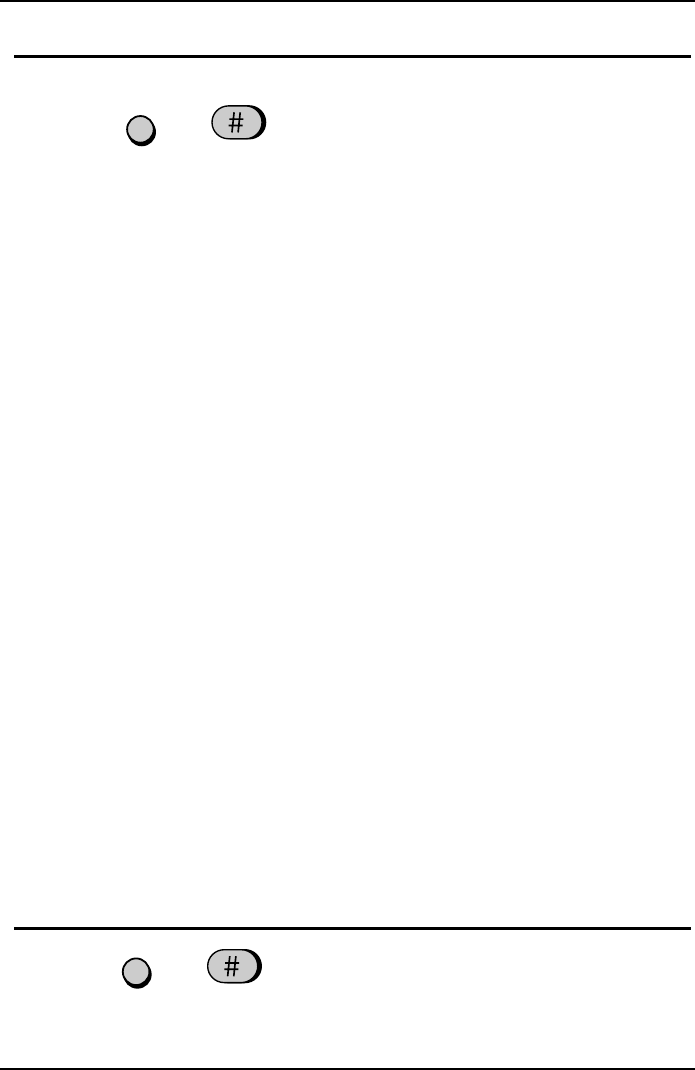
<P=002>
2
To turn PC Mode off, press the
FUNC-
TION
key and then the "
#
" key once
again.
•
••
•
The reception mode ("FAX", "TEL", or
"TAD") will appear next to the time in
the display.
Note: If you will be performing fax operations with your computer but do not set
the fax machine to PC MODE, you must set Option Setting 10 to "NO" (see
Chapter 8, "Optional Settings").
Receiving documents in PC Mode
The current reception mode setting (FAX, TEL, or TAD) is effective while you are in
PC Mode. If you need to change the reception mode, press the
RECEPTION
MODE
key once to make the current reception mode appear in the display, and
then press it again to change the setting.
Important:
If you answer a call by picking up the fax’s handset when the fax is in
PC Mode, the fax will not begin reception automatically when you hear a fax tone.
To receive a fax, you must press the
START
key. If you answer a call by picking
up a touch-tone extension phone connected to the same line, begin fax reception
by pressing "5", "
*
", and "
*
" (or the current setting of Option Setting 5).
If you want to receive incoming faxes in your computer, set the reception mode of
your fax to TEL so that it will not answer. Or, set the reception mode to FAX and set
Option Setting 2 (Number of Rings to Answer) to a number greater than the number
of rings on which your computer answers. In this case, your computer will normally
answer first, but your fax will still answer if your computer is turned off or fails to
answer for some reason.
FUNCTION
Using your fax as a scanner
To scan a document into your computer from your fax, follow the steps below. The
document will be received by your computer as if it had received a fax, and after
that you can use your fax software to process it as desired.
1
Make sure the fax is set to PC Mode
(press the
FUNCTION
key and then the
"
#
" key). "PC" will appear next to the
time in the display.
FUNCTION
PC LINK FUNCTION
SPECIAL FUNCTIONS 7-23