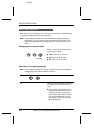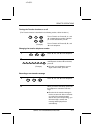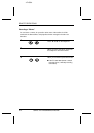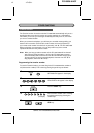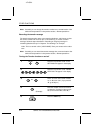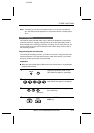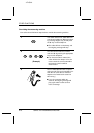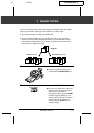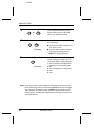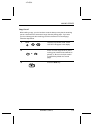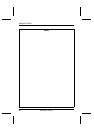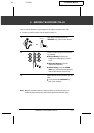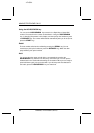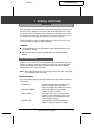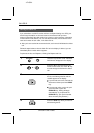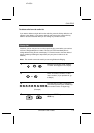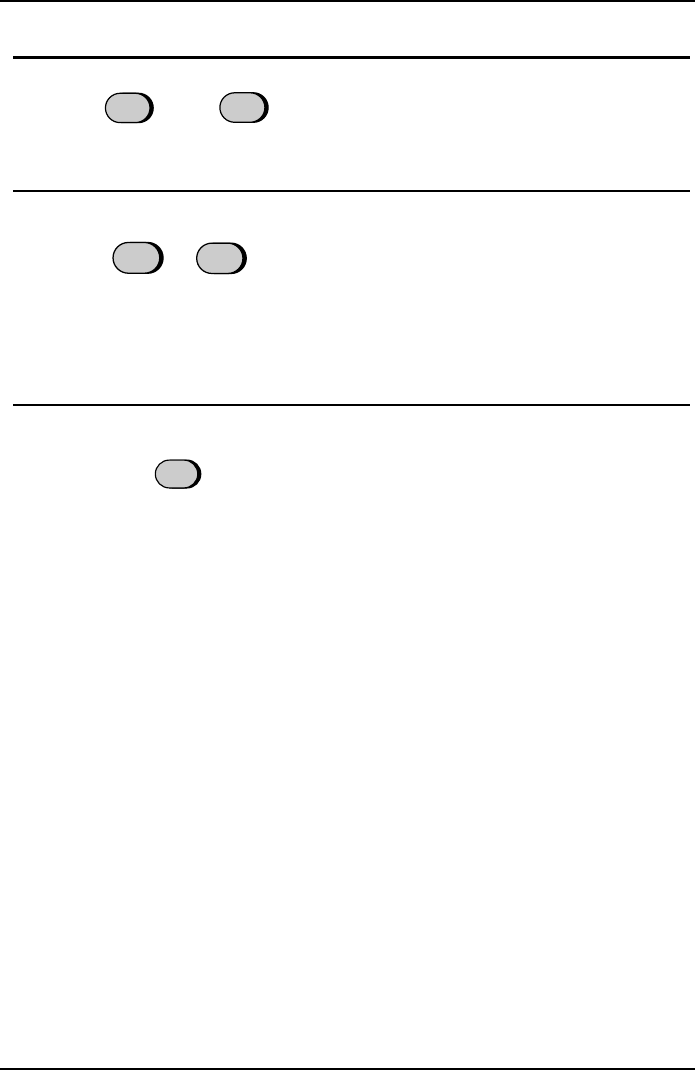
(Example)
(Example)
<P=002>
3
Press "
1
" (MULTI COPY) if you don’t
want the copies sorted, or "
2
" (SORT
COPY) if you want them sorted.
2
4
Enter the desired number of copies with
the number keys.
•
••
•
If the desired number of copies is from
1 to 9, enter "0" first.
•
••
•
If you don’t want to make a reduction
or enlargement setting, press the
START key. Copying will begin.
5
Set the amount of reduction or enlarge-
ment by entering a number from "
1
" to
"
5
" as shown below. Copying will begin.
1
: AUTO (automatic size adjustment to
match the size of the printing paper)
2
: 50%
3
: 100% (no reduction or enlargement)
4
: 125%
5
: 135%
1
2
Note: If you place a large number of originals in the feeder, the memory may be-
come full before all of them can be scanned (MEMORY IS FULL will appear
in the display). If this happens, press the START key to copy the originals
which have been scanned, and then repeat the copy procedure for the re-
maining originals, including the original which was being scanned when the
memory became full.
2
or
1
MAKING COPIES
5-2 MAKING COPIES