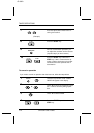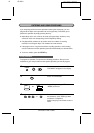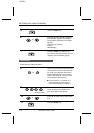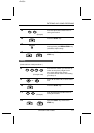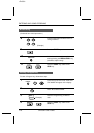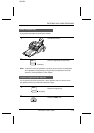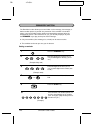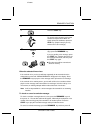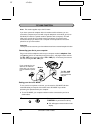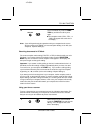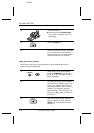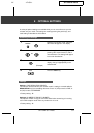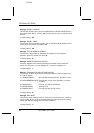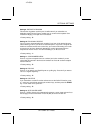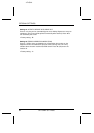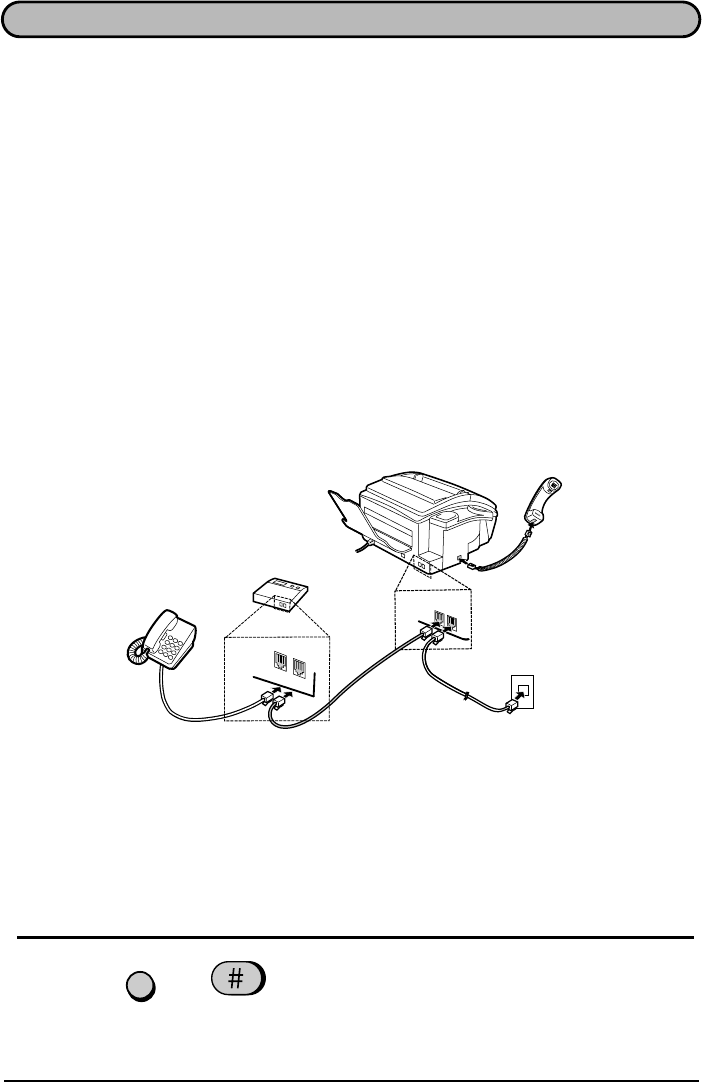
FO1650U-SFPC
RT <P=001>
PC LINK FUNCTION
Note: This section applies only to the FO-1650.
If you have a personal computer with a fax modem and fax software, you can
connect the computer to your fax with a regular telephone cord and set your fax to
PC Mode (PC mode is a special mode for operation with a computer). This will
allow you to use the fax as a simple scanner and printer. It is also the most
convenient setup if you want to use a computer for fax operations on the same
phone line as your fax machine.
Important:
To use your fax as a scanner, your fax software must have a manual reception function.
Connecting your fax to your computer
Plug one end of the telephone cord into your computer modem’s
telephone line
jack (
not
the jack for an extension phone if it has one), and plug the other end into
the
TEL. SET
jack on your fax (not the
TEL. LINE
jack). If necessary, first remove
the seal covering the
TEL. SET
jack.
TEL.
SET
TEL.
LINE
TEL.
LINE
EXT.
PHONE
The
TEL. LINE
jack should be
connected to the
wall jack.
If your computer fax mo-
dem has an extension
phone jack, you can con-
nect an extension phone
to it.
Setting your fax to PC MODE
To use your fax as a printer or scanner, you must set it to PC MODE. We also
recommend that you keep the fax machine set to PC MODE if you will be
performing fax operations with your computer.
♦
To use PC MODE, your computer modem must be connected to your fax as
shown above.
1
To set the fax to PC Mode, press the
FUNCTION
key and then the "
#
" key.
•
••
•
"PC" will appear next to the time in the
display.
FUNCTION
Modem
7-22 SPECIAL FUNCTIONS