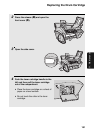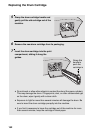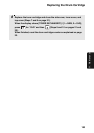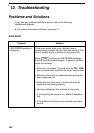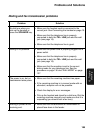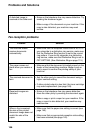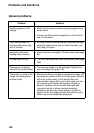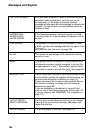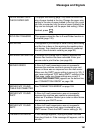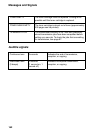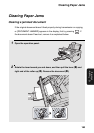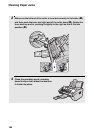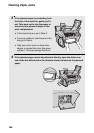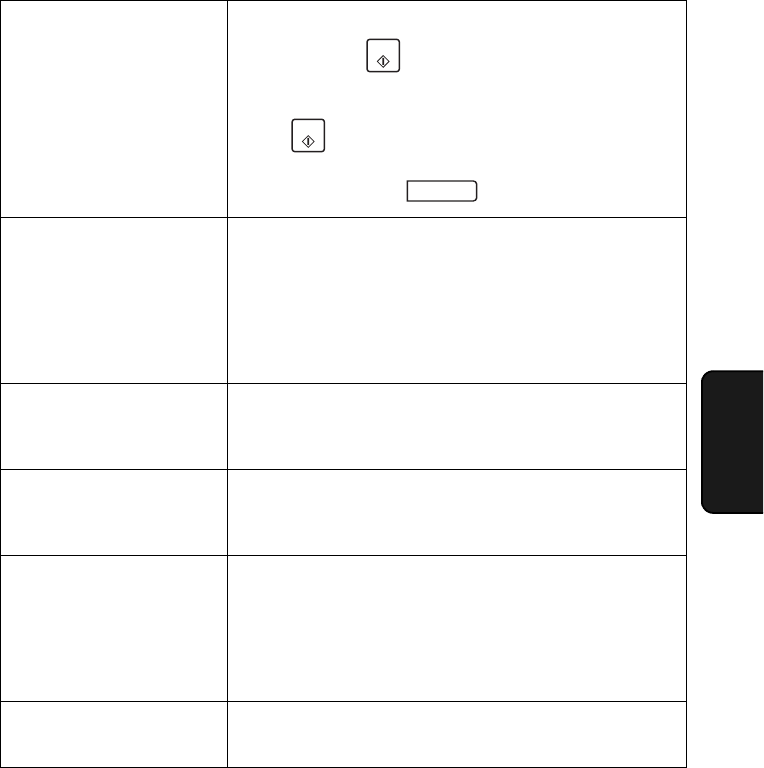
Messages and Signals
159
12. Trouble-
shooting
Messages and Signals
Display messages
ADD PAPER &/
PRESS START KEY
Check the printing paper. If the tray is empty, add paper
and then press . If there is paper in the tray, make
sure it is inserted correctly (take out the stack, align the
edges evenly, and then reinsert it in the tray) and then
press . To simply clear the message and cancel
printing (for example, if you need to immediately send or
receive a fax), press .
CONNECTION ERROR A Scan to E-mail transmission was not successful
because of a communication problem on your local
network. This is usually due to a problem with the cable
connections. Make sure that the cable ends are
securely inserted in the LAN ports. Make sure that the
correct cable is being used and that the cable is good.
Make sure that your router or hub is powered on.
CHECK E-MAIL SETTING Scan to E-mail transmission is not possible because the
SMTP server or the sender address has not been
specified in the e-mail settings (see page 32).
COVER OPEN The top, front, or side cover is open. Make sure each
cover is completely closed (press down on the corners
to make sure each cover is completely latched).
DOCUMENT JAMMED The original document is jammed. See page 163 to
clear the jam. Document jams will occur if you load
more than 30 sheets at once or load documents that are
too thick (see page 52). The document may also jam if
the receiving machine doesn’t respond properly when
you attempt to send a fax.
DRUM LIFE OVER This appears when the drum cartridge needs
replacement.
START
START
STOP