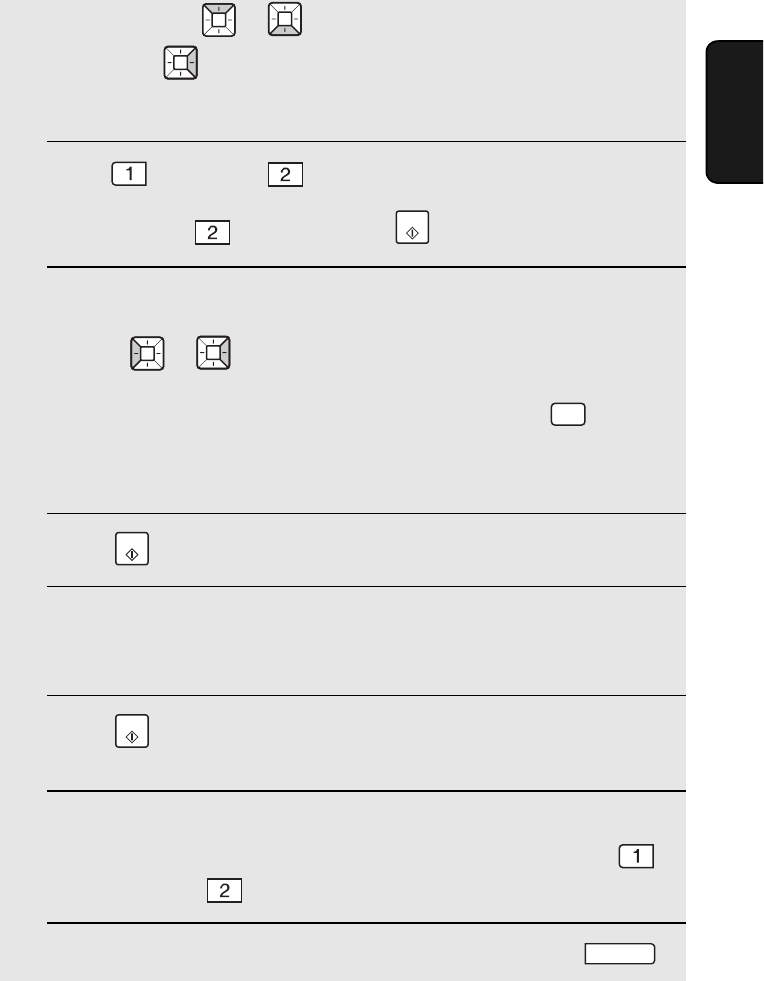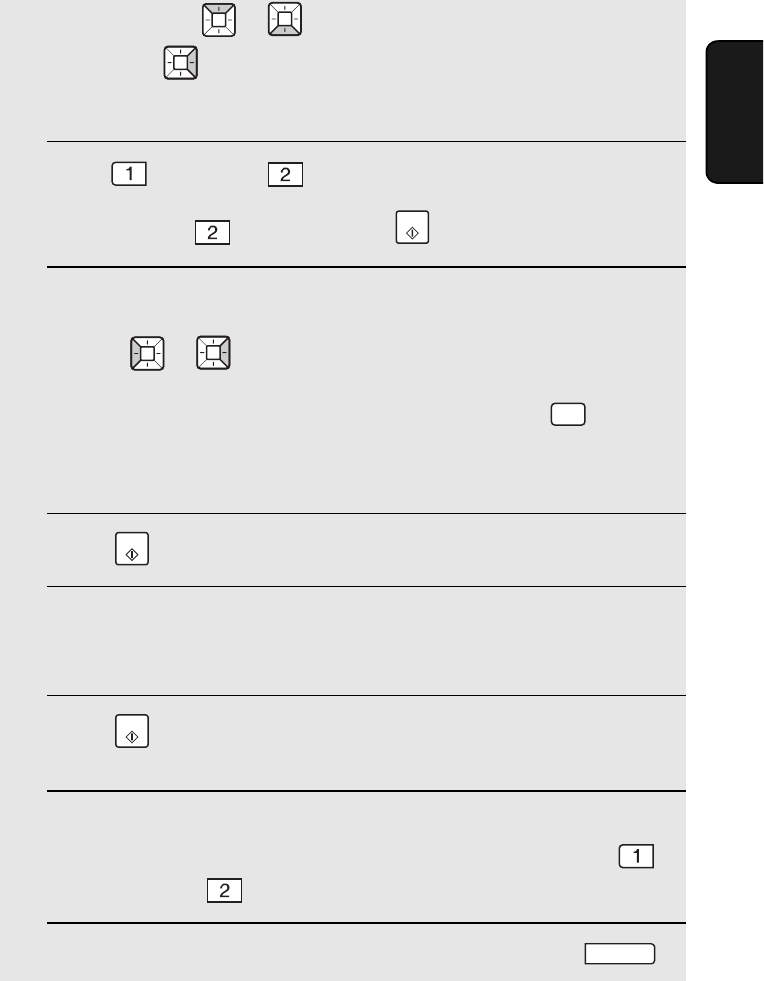
Storing E-mail Addresses
41
2. Network
Scanning
• Search: Press or until the destination appears in the display
and press .
Display: [1=EDIT, 2=CLEAR]
3 Press for “EDIT” or for “CLEAR”.
• If you pressed for “CLEAR”, press and go to Step 9.
4 If you selected “EDIT”, make the desired changes to the e-mail address.
• Press or to move the cursor to the character(s) you wish to
change, and then press the appropriate letter or number key. The new
character will replace the old character. You can also press to
backspace and clear characters.
• If you do not wish to change the address, go directly to Step 5.
5 Press .
6 Make the desired changes to the name.
• If you do not wish to change the name, go directly to Step 7.
7 Press .
Display: [FILE FORMAT]
8 Select the default file format that will be used for scanned images if the
user does not specify a format at the time of transmission. Press
to select TIFF, or to select PDF.
9 Return to Step 2 to edit or clear another destination, or press .
START
DEL
START
START
STOP