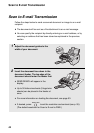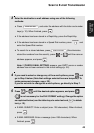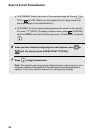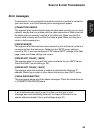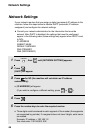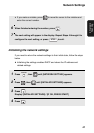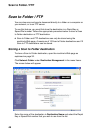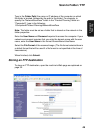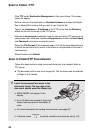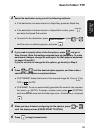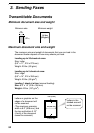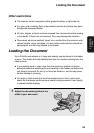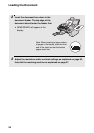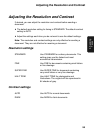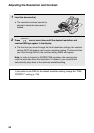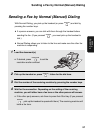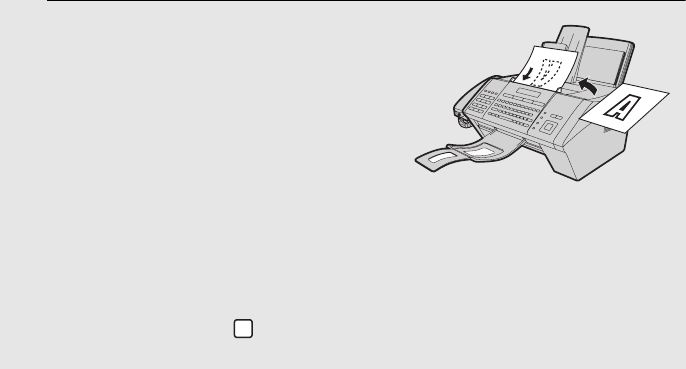
Scan to Folder / FTP
50
Click FTP under Destination Management in the menu frame. The screen
below will appear.
Enter a name for the destination in Destination Name and select the Rapid
Key or Speed Dial number that you wish to use from the list.
Type in the Hostname or IP Address of the FTP server and the Directory
where the file will be stored on the FTP server.
Make sure Anonymous is selected if you will connect to the FTP server as an
anonymous user; otherwise, deselect Anonymous and enter the User Name
and Password required to access the server.
Select the File Format of the scanned image. (The file format selected here is
a default format that will be used if a file format is not specified at the time of
transmission.)
When finished, click Submit.
Scan to Folder/FTP Transmission
Follow the steps below to send a scanned document to a network folder or
FTP server.
♦ The document will be sent as an image file. The file format can be selected
in Steps 4 and 5 below.
1 Insert the document face down in the
document feeder. The top edge of the
document should enter the feeder first.
• SEND READY will appear in the
display.
• Up to 30 letter-size sheets (5 legal-size
sheets) can be placed in the feeder at
once.
• For more information on loading the document, see page 53.
• If desired, press to set the resolution and contrast (see p. 55).
RESOLUTION