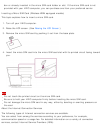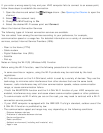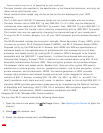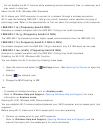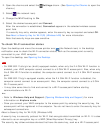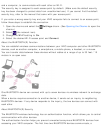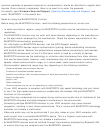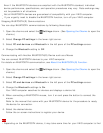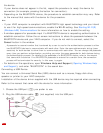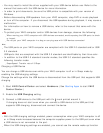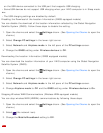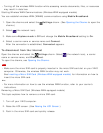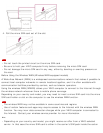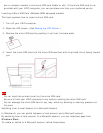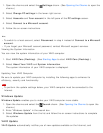Even if the BLUETOOTH devices are compliant with the BLUETOOTH standard, individual
device performance, specifications, and operation procedures may vary. Data exchange may
not be possible in all situations.
Not all BLUETOOTH devices are guaranteed of compatibility with your VAIO computer.
If you urgently need to disable the BLUETOOTH function, turn off your VAIO computer.
Stopping BLUETOOTH(R) Communications
You can stop BLUETOOTH communications by following these steps.
1. Open the charms and select the Settings charm. (See Opening the Charms to open the
charms.)
2. Select Change PC settings in the lower right corner.
3. Select PC and devices and Bluetooth in the left pane of the PC settings screen.
4. Change the Bluetooth setting to Off.
Communicating with Another BLUETOOTH(R) Device such as a Mouse
You can connect BLUETOOTH devices to your VAIO computer.
For details on BLUETOOTH communication, see About the BLUETOOTH(R) Function.
1. Open the charms and select the
Settings charm. (See Opening the Charms to open the
charms.)
2. Select Change PC settings in the lower right corner.
3. Select PC and devices and Bluetooth in the left pane of the PC settings screen.
4. Change the Bluetooth settings to On.
Your VAIO computer searches for devices and displays a device list.
5. When connecting a BLUETOOTH mouse, turn it on and press the button to connect the
mouse.
Refer to the manual that came with your BLUETOOTH device for the procedure to ready
the device for connection.
6. Select the desired device.
Follow the on-screen instructions to register your device.
Note
Depending on the BLUETOOTH device, it may take some time for your VAIO computer to find