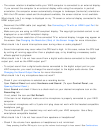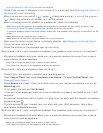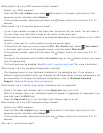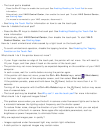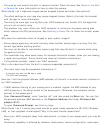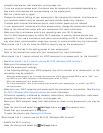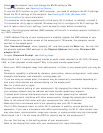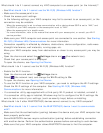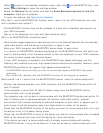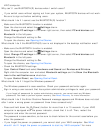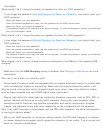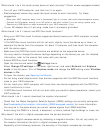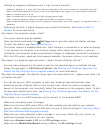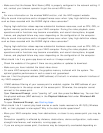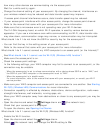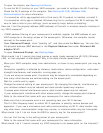Select (arrow) in the desktop notification area, right-click (the BLUETOOTH icon), and
select Open Settings to open the settings window.
Select the Options tab and make sure that the Allow Bluetooth devices to find this
computer check box is selected.
To open the desktop, see Opening the Desktop.
Why can't I use the BLUETOOTH(R) function when I sign in to my VAIO computer as a user
with a standard user account?
The BLUETOOTH function may not be available to a user with a standard user account on
your VAIO computer.
Sign in to the computer as a user with administrative rights.
Why is my BLUETOOTH(R) connection slow?
Data transfer speed depends on obstructions and/or the distance between the two devices,
radio wave quality, and the device configuration or apps in use.
Move your VAIO computer and BLUETOOTH device closer to each other.
If a version of a BLUETOOTH standard employed on the BLUETOOTH device with which you
want to communicate is not the same version as the one employed on your VAIO computer,
the communication speed may become slower.
If your VAIO computer is compliant with BLUETOOTH high speed technology and the
following two conditions are met, high-speed communications are available. However, some
BLUETOOTH profiles do not support high-speed communications.
The BLUETOOTH device with which you want to communicate supports BLUETOOTH high speed
technology.
Both the Wi-Fi(R) (Wireless LAN) and BLUETOOTH functions on the computer are enabled.
What should I do if I cannot find the BLUETOOTH(R) device I want to communicate with?
Shorten the distance between your VAIO computer and the BLUETOOTH device within 33
feet/10 meters.
If the computer is more than 33 feet/10 meters away from the BLUETOOTH device,
communication will not be possible.
The computer may not be able to communicate with the BLUETOOTH device even within 33
feet/10 meters due to obstacles between the devices, radio wave quality, ambient
environment that includes existence of walls and materials of such walls, or apps in use. In
such a case, move the computer away from obstructions or closer to the device.
Check that the BLUETOOTH function of the device you want to communicate with is on, and
the device is not in the power saving mode.
Check that the BLUETOOTH function of the device you want to communicate with is enabled.
Refer to the manual that came with the device for more information.
If the device you want to communicate with is already communicating with another
BLUETOOTH device, it may not be found or it may not be able to communicate with your