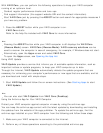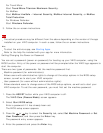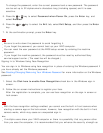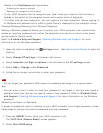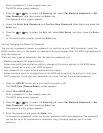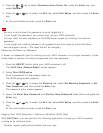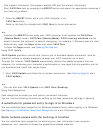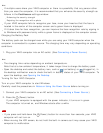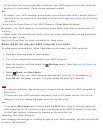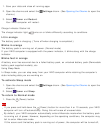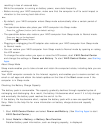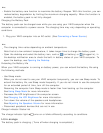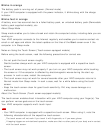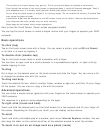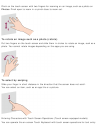Hint
If multiple users share your VAIO computer or there is a possibility that any person other
than you uses the computer, it is recommended that you enhance the security strength as
follows in the FastAccess settings window:
Enhancing the security strength
Rejecting the recognition with a photo
If your VAIO computer fails to recognize your face, move your head so that the face is
located in the center of the computer screen and a green frame is displayed.
If it takes time for face recognition, you can improve the face recognition rate by signing in
to Windows with password entry while a green frame is displayed on the computer screen.
Charging the Battery Pack
The battery pack can be charged even while you are using your VAIO computer when the
computer is connected to a power source. The charging time may vary depending on operating
conditions.
1. Plug your VAIO computer into an AC outlet. (See Connecting a Power Source.)
Hint
The charging time varies depending on ambient temperature.
Note that at a low ambient temperature, it takes longer time to charge the battery pack.
Open the desktop and select the battery icon, such as (on battery) or (plugged in), in
the desktop notification area to check the built-in battery status of your VAIO computer. To
open the desktop, see Opening the Desktop.
Turning On Your VAIO Computer
Turn on your VAIO computer to start Windows.
Carefully read the precautions in Notes on Using the Power Source before turning on.
1. Connect your VAIO computer to an AC outlet. (See Connecting a Power Source.)
2. Press the
(Power) button.
If your VAIO computer is equipped with the power indicator, it turns on in green.
The computer is turned on, and Windows starts after a while.
Note
If you press and hold down the (Power) button for more than four seconds, your VAIO
computer will not turn on.
When moving the LCD screen, do not hold the built-in camera as it may cause your VAIO
computer to malfunction.