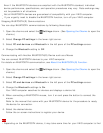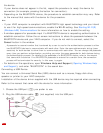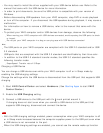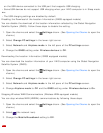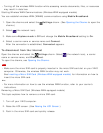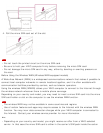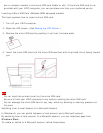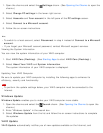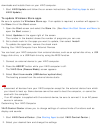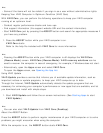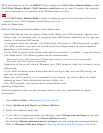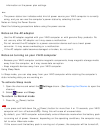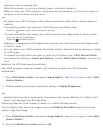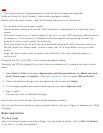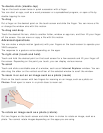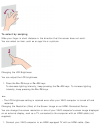downloads and installs them on your VAIO computer.
1. Start VAIO Update and follow the on-screen instructions. (See Starting Apps to start
VAIO Update.)
To update Windows Store apps
Be sure to update the Windows Store app. If an update is required, a number will appear in
the Store tile of the Start screen.
1. Open the Start screen and select the Store tile. (See About the Start Screen and Menu to
open the Start screen.)
2. Select Updates in the upper right of the screen.
The number in the bracket shows the number of programs you can use.
3. Set a check mark for the apps you want to update, then select Install.
To update the apps later, remove the check mark.
Booting Your VAIO Computer from External Devices
You can boot your VAIO computer from external devices, such as an optical disc drive, a USB
floppy disk drive, or a USB flash drive by using the BIOS function.
1. Connect an external device to your VAIO computer.
2. Press the ASSIST button while your VAIO computer is off.
The VAIO Care (Rescue Mode) screen appears.
3. Select Start from media (USB device/optical disc).
The booting process from the external device starts.
Note
Disconnect all devices from your VAIO computer except for the external device from which
you intend to boot up. Some devices cannot be used to boot the computer, or cannot be
used with the computer.
If an AC adapter is supplied with the external device, be sure to connect it to an AC power
source in advance.
Customizing Your VAIO Computer
VAIO Control Center allows you to change settings of various kinds of functions such as
display and sounds.
1. Start VAIO Control Center. (See Starting Apps to start VAIO Control Center.)
2. Select your desired item and change the settings.