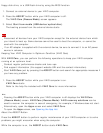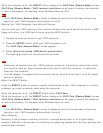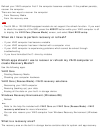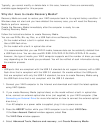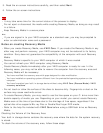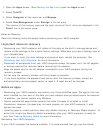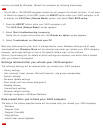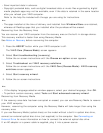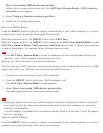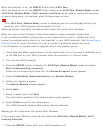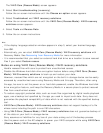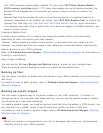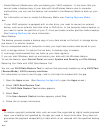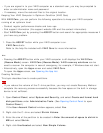Save important data in advance.
Copyright protected data, such as digital broadcast data or music files organized by digital
media playback apps may not be available, even if the data is retained in the same location
after you refresh your VAIO computer.
Refer to the help file included with the app you are using for instructions.
Hint
The apps installed at the time of delivery and installed from Windows Store are retained,
whereas all Desktop apps that you installed after the purchase will be erased.
Recovering from the Recovery Area
You can recover your VAIO computer from the recovery area on the built-in storage device.
This recovery method is faster than using Recovery Media.
See Notes on Recovery before recovering the computer.
1. Press the ASSIST button while your VAIO computer is off.
The VAIO Care (Rescue Mode) screen appears.
2. Select Start troubleshooting (recovery).
Follow the on-screen instructions until the Choose an option screen appears.
3. Select Troubleshoot and VAIO recovery solutions.
Follow the on-screen instructions until the VAIO Care (Rescue Mode): VAIO recovery
solutions screen appears.
4. Select Start recovery wizard.
5. Follow the on-screen instructions.
Hint
If the display language selection window appears, select your desired language, then OK.
To perform custom recovery, select Tools and Start advanced recovery wizard.
Recovering from Recovery Media
If the recovery area data has been corrupted or erased, you can use Recovery Media to recover
your VAIO computer.
However, recovering the computer using the Recovery Media will take longer than using the
recovery area.
If you use Recovery Media (optical discs) on the model without a built-in optical disc drive,
connect an external optical disc drive (not supplied) to the computer. See Connecting an
External Drive for more information on how to connect the external optical disc drive.
If an AC adapter or a power cable is supplied, plug it into a power source.