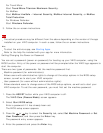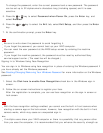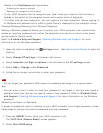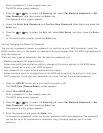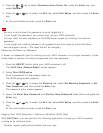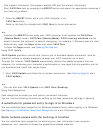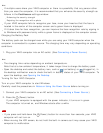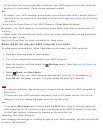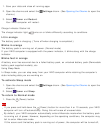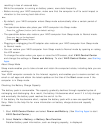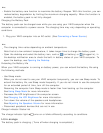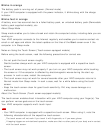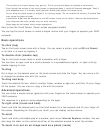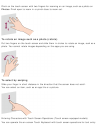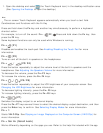Do not touch the touch screen when turning on your VAIO computer as it may cause the
computer to malfunction. (Touch screen equipped models)
Hint
By default, your VAIO computer automatically enters Sleep mode after a certain period of
inactivity while the computer is connected to an AC outlet. See Using Sleep Mode for more
information.
Controlling the Power State of Your VAIO Computer (Sleep Mode/Shutdown)
By default, your VAIO computer automatically enters Sleep mode after a certain period of
inactivity.
In Sleep mode, the computer will retain its current state, including data you are working on,
while you take a break.
See Using Sleep Mode for more information on Sleep mode.
When you do not use your VAIO computer for a while
To avoid losing unsaved data, follow these steps to shut down your VAIO computer.
1. Save your data and close all running apps.
2. Turn off any peripherals connected to your VAIO computer.
3. Open the charms, and then select the Settings charm. (See Opening the Charms to
open the charms.)
4. Select Power and Shut down.
After a short time, your VAIO computer automatically turns off. If the computer is
equipped with the power indicator, the green power indicator light turns off.
Note
An improper shutdown may cause loss of unsaved data or cause your VAIO computer to
malfunction.
To disconnect your VAIO computer completely from an AC power source, turn off the
computer, and then unplug the power cord from the AC outlet.
Hint
If you select Shut down while holding down the Shift key in step 4, you can place your
VAIO computer into the minimum power consumption state (ACPI S5 mode). In this case,
the fast boot function is temporarily disabled on the next start-up.
Restarting Your VAIO Computer
After changing the settings or installing an app on your VAIO computer, you may be required
to restart the computer.