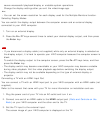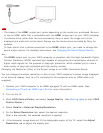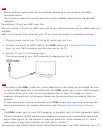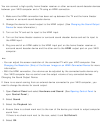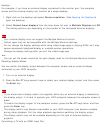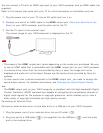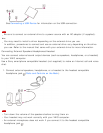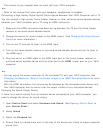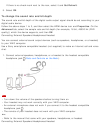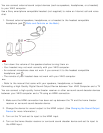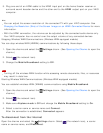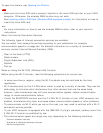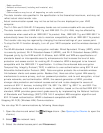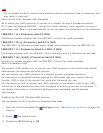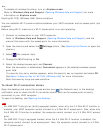The remote of your headset does not work with your VAIO computer.
Hint
Refer to the manual that came with your speakers, headphones, or headset.
Connecting a High-Quality Digital Sound Output Device between Your VAIO Computer and a TV
You can connect a high-quality home theater receiver or other surround sound decoder devices
between your VAIO computer and a TV using an HDMI connection.
1. Make sure the HDMI connection has been set up between the TV and the home theater
receiver or surround sound decoder device.
2. Change the device for sound output to the HDMI output. (See Changing the Sound Output
Device for more information.)
3. Turn on the TV and set its input to the HDMI input.
4. Turn on the home theater receiver or surround sound decoder device and set its input to
the HDMI input.
5. Plug one end of an HDMI cable to the HDMI input port on the home theater receiver or
surround sound decoder device and the other end to the HDMI output port on your VAIO
computer.
Hint
You can adjust the screen resolution of the connected TV with your VAIO computer. See
Changing the Resolution (Size) of the Screen Image on an HDMI-Connected Device for more
information.
With the HDMI connection, the volume can be adjusted by the connected audio device only.
Your VAIO computer has no control over the output volume of any connected devices.
Changing the Sound Output Device
If there is no sound coming from an external device connected to your VAIO computer, you
need to change the device for sound output.
1. Open Control Panel and select Hardware and Sound. (See Opening Control Panel to
open Control Panel.)
2. Select Sound.
3. Select the Playback tab.
4. Ensure there is a check mark next to the icon of the device you intend to output computer
sound from.