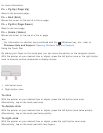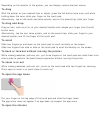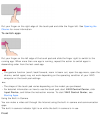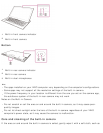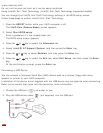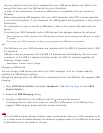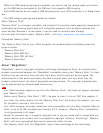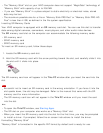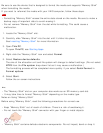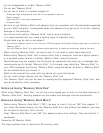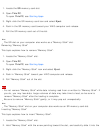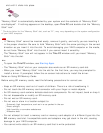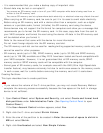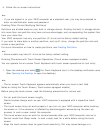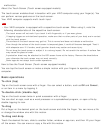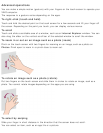Be sure to use the device that is designed to format the media and supports "Memory Stick"
when formatting the media.
If you want to reformat the media with your VAIO computer, follow these steps.
Note
Formatting "Memory Stick" erases the entire data stored on the media. Be sure to make a
backup copy of important data to avoid erasing it.
Do not remove "Memory Stick" from the slot while formatting. This could cause a
malfunction.
1. Locate the "Memory Stick" slot.
2. Carefully slide "Memory Stick" into the slot until it clicks into place.
See Inserting "Memory Stick" for more information.
3. Open This PC.
To open This PC, see Starting Apps.
4. Right-click the "Memory Stick" icon and select Format.
5. Select Restore device defaults.
The size of the allocation unit and file system will change to default settings. (Do not select
NTFS from the File system drop-down list as it may cause a malfunction.)
The formatting process will be completed more quickly if you select Quick Format in
Format options.
6. Select Start.
Follow the on-screen instructions.
Hint
The "Memory Stick" slot on your computer also works as an SD memory card slot.
It may take time to format "Memory Stick" depending on the media type.
Notes on Using "Memory Stick"
Before using "Memory Stick", read the following precautions for correct use.
Keep "Memory Stick" out of reach of children. There is a risk of swallowing it.
Do not touch the "Memory Stick" connector with your finger or metal objects.
"Memory Stick" contains delicate electronic components. Do not impact, bend or drop it.