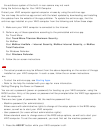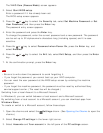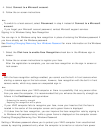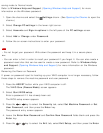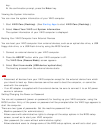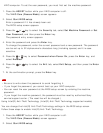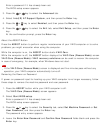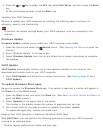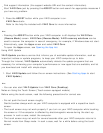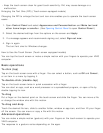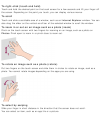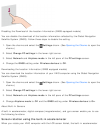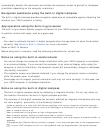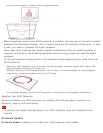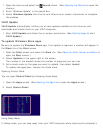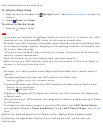Find support information (the support website URL and the contact information).
Start VAIO Care just by pressing the ASSIST button and search for appropriate measures if
you have any problem.
1. Press the ASSIST button while your VAIO computer is on.
VAIO Care starts.
Refer to the help file included with VAIO Care for more information.
Hint
Pressing the ASSIST button while your VAIO computer is off displays the VAIO Care
(Rescue Mode) screen. VAIO Care (Rescue Mode): VAIO recovery solutions can be
used to recover the computer in case of emergency, for example, if Windows does not start.
Alternatively, open the Apps screen and select VAIO Care.
To open the Apps screen, see Opening the App List.
Using VAIO Update
VAIO Update provides a service that informs you of available update information, such as
important notices or update programs, to keep your VAIO computer up to date.
Through the Internet, VAIO Update automatically detects the update programs that are
necessary for enhancing your computer’s performance or new apps that are available, and let
you download and install with simple steps.
1. Start VAIO Update and follow the on-screen instructions. (See Starting Apps to start
VAIO Update.)
Hint
You can also start VAIO Update from VAIO Care (Desktop).
Notes on Using the Touch Screen (Touch screen equipped models)
Before using the touch screen, read the following precautions for correct use.
Do not push the touch screen roughly.
Gentle touches always work as your VAIO computer is equipped with a capacitive touch
screen.
The touch screen may not work properly if you turn on your VAIO computer while touching
the screen or if the computer is affected by electromagnetic waves during the start-up
process. In such a case, restart the computer.
The touch screen may not work for several seconds after your VAIO computer returns to
Normal mode from Sleep mode. In such a case, wait for a while before using the touch
screen.