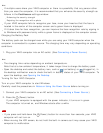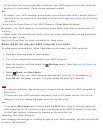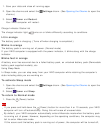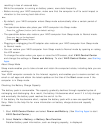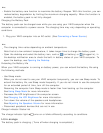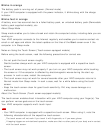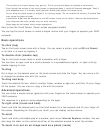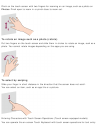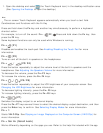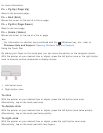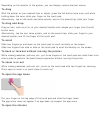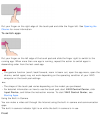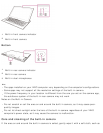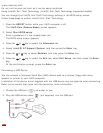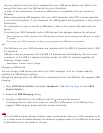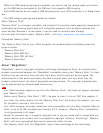1. Open the desktop and select (the Touch Keyboard icon) in the desktop notification area.
(See Opening the Desktop to open the desktop.)
Hint
The on-screen Touch Keyboard appears automatically when you touch a text field.
Combinations and Functions with the Fn Key
Press and hold down the Fn key and another key simultaneously to perform a keyboard
shortcut action.
For example, to turn off the sound: Fn +
(F2) Press and hold down the Fn key, then
press the F2 key.
Some keyboard functions can only be used while Windows is running.
Fn + (F1)
Disables and enables the touch pad. See Enabling/Disabling the Touch Pad for more
information.
Fn + (F2)
Turns on and off the built-in speakers or the headphones.
Fn + / (F3/F4)
Press the button repeatedly to adjust the volume level of the built-in speakers and the
headphones. See Adjusting the Speakers Volume for more information.
To decrease the volume, press the Fn+F3 keys.
To increase the volume, press the Fn+F4 keys.
Fn + / (F5/F6)
Press the button repeatedly to adjust the LCD brightness of your computer screen. See
Changing the LCD Brightness for more information.
To decrease lighting intensity, press the Fn+F5 keys.
To increase lighting intensity, press the Fn+F6 keys.
Fn + (F7)
Switches the display output to an external display.
Press the Fn+F7 keys several times to select the desired display output destination, and then
press the Enter key to confirm. See Selecting Display Modes for more information.
Fn + 1
Starts VAIO Clip. See Clipping an Image Displayed on the Computer Screen (VAIO Clip) for
more information.
Fn + Scr Lk (Scroll Lock)
Works differently depending on the apps you use. Refer to the help file included with the app