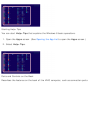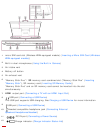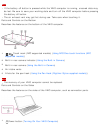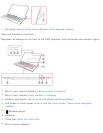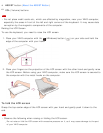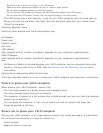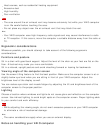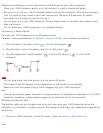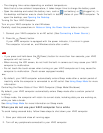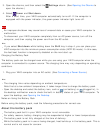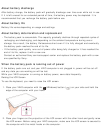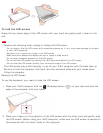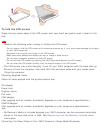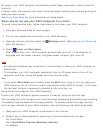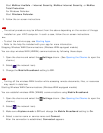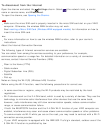The charging time varies depending on ambient temperature.
Note that at a low ambient temperature, it takes longer time to charge the battery pack.
Open the desktop and select the battery icon, such as (on battery) or (plugged in), in
the desktop notification area to check the built-in battery status of your VAIO computer. To
open the desktop, see Opening the Desktop.
Turning On Your VAIO Computer
Turn on your VAIO computer to start Windows.
Carefully read the precautions in Notes on Using the Power Source before turning on.
1. Connect your VAIO computer to an AC outlet. (See Connecting a Power Source.)
2. Press the
(Power) button.
If your VAIO computer is equipped with the power indicator, it turns on in green.
The computer is turned on, and Windows starts after a while.
Note
If you press and hold down the (Power) button for more than four seconds, your VAIO
computer will not turn on.
When moving the LCD screen, do not hold the built-in camera as it may cause your VAIO
computer to malfunction.
Do not touch the touch screen when turning on your VAIO computer as it may cause the
computer to malfunction. (Touch screen equipped models)
Hint
By default, your VAIO computer automatically enters Sleep mode after a certain period of
inactivity while the computer is connected to an AC outlet. See Using Sleep Mode for more
information.
Controlling the Power State of Your VAIO Computer (Sleep Mode/Shutdown)
By default, your VAIO computer automatically enters Sleep mode after a certain period of
inactivity.
In Sleep mode, the computer will retain its current state, including data you are working on,
while you take a break.
See Using Sleep Mode for more information on Sleep mode.
When you do not use your VAIO computer for a while
To avoid losing unsaved data, follow these steps to shut down your VAIO computer.
1. Save your data and close all running apps.
2. Turn off any peripherals connected to your VAIO computer.