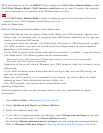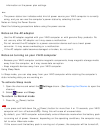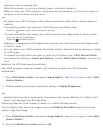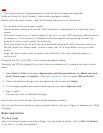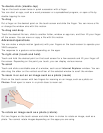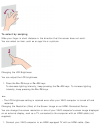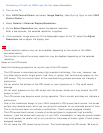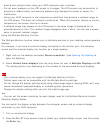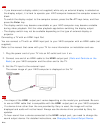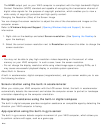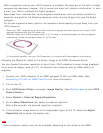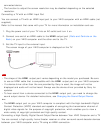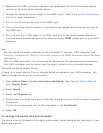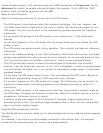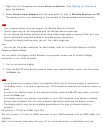Note
If you disconnect a display cable (not supplied) while only an external display is selected as
the display output, it is hard to operate your VAIO computer because the computer screen is
blank.
To switch the display output to the computer screen, press the Fn+F7 keys twice, and then
press the Enter key.
The display switch may become unavailable or your VAIO computer may become unstable
during video playback. Exit the video playback app before switching the display output.
The display switch may not be available depending on the type of external display or
projector.
Connecting a TV with an HDMI Input Port
You can connect a TV with an HDMI input port to your VAIO computer with an HDMI cable (not
supplied).
Refer to the manual that came with your TV for more information on installation and use.
1. Plug the power cord of your TV into an AC outlet and turn it on.
2. Connect one end of an HDMI cable to the HDMI output port (Parts and Controls on the
Back) on your VAIO computer and the other end to the TV.
3. Set the TV input to the external input.
The screen image of your VAIO computer is displayed on the TV.
Note
The shape of the HDMI output port varies depending on the model you purchased. Be sure
to use an HDMI cable that is compatible with the HDMI output port on your VAIO computer.
If a device driver other than the one provided by Sony is used, the image will not be
displayed and audio will not be heard. Always use the device driver provided by Sony for
updates.
To hear sound from a device connected to the HDMI output port, you need to change the
sound output device. For detailed instructions, see Changing the Sound Output Device.
Hint