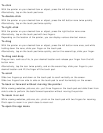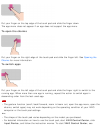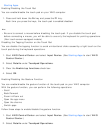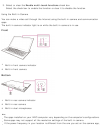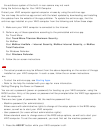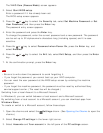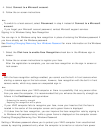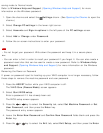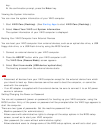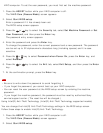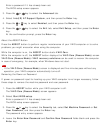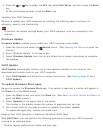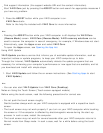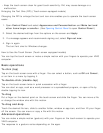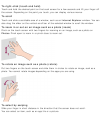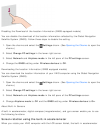key.
At the confirmation prompt, press the Enter key.
Viewing the System Information
You can view the system information of your VAIO computer.
1. Start VAIO Care (Desktop). (See Starting Apps to start VAIO Care (Desktop).)
2. Select About Your VAIO and System information.
The system information of your VAIO computer is displayed.
Booting Your VAIO Computer from External Devices
You can boot your VAIO computer from external devices, such as an optical disc drive, a USB
floppy disk drive, or a USB flash drive by using the BIOS function.
1. Connect an external device to your VAIO computer.
2. Press the ASSIST button while your VAIO computer is off.
The VAIO Care (Rescue Mode) screen appears.
3. Select Start from media (USB device/optical disc).
The booting process from the external device starts.
Note
Disconnect all devices from your VAIO computer except for the external device from which
you intend to boot up. Some devices cannot be used to boot the computer, or cannot be
used with the computer.
If an AC adapter is supplied with the external device, be sure to connect it to an AC power
source in advance.
Setting/Changing the Power-on Password
You can set a password (power-on password) for booting up your VAIO computer, using the
BIOS function. Entry of the power-on password will be prompted after the VAIO logo appears to
start the computer.
There are two types of passwords. Set the machine password first.
Machine password (for administrators):
Allows users with administrative rights to change all the setup options in the BIOS setup
screen, as well as to start your VAIO computer.
User password (for users without administrative rights):
Allows standard users to change some of the BIOS setup options, as well as to start your