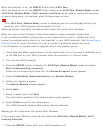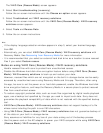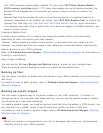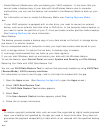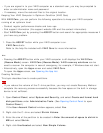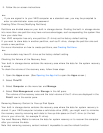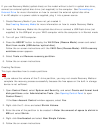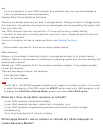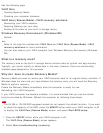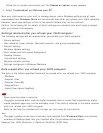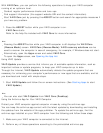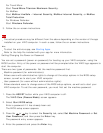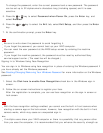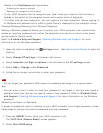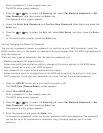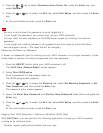Use the following apps.
VAIO Care
Creating Recovery Media
Checking your computer hardware
VAIO Care (Rescue Mode): VAIO recovery solutions
Recovering your VAIO computer
Rescuing (backing up) your data
Erasing all the data on your built-in storage device
Windows Recovery Environment (Windows RE)
Refresh
Hint
Refer to the help file included with VAIO Care and VAIO Care (Rescue Mode): VAIO
recovery solutions for more information.
You can also recover your VAIO computer from Windows Recovery Environment (Windows
RE).
What is a recovery area?
The recovery area on the built-in storage device contains data for system and app recovery.
Typically, you cannot modify or delete data in this area, however, there are commercially
available apps designed for this purpose.
Why do I have to create Recovery Media?
Recovery Media are used to restore your VAIO computer back to its original factory condition. If
Windows does not start and you have deleted the recovery area, you will need the Recovery
Media to perform recovery.
Create the Recovery Media immediately after the computer is ready for use.
Refreshing Your VAIO Computer
If your VAIO computer has become unstable, it is recommended that you use the refresh
function provided by Windows. Refresh the computer by following these steps.
Note
The 64 GB or 128 GB SSD equipped models do not support the refresh function. If you want
to check the capacity of the SSD, press the ASSIST button while your VAIO computer is off
to display the VAIO Care (Rescue Mode) screen, and select Start BIOS setup.
1. Press the ASSIST button while your VAIO computer is off.
The VAIO Care (Rescue Mode) screen appears.
2. Select Start troubleshooting (recovery).