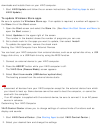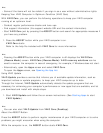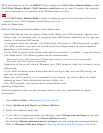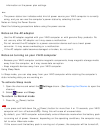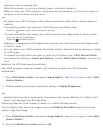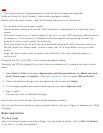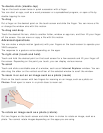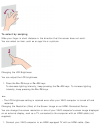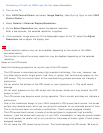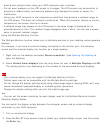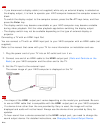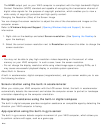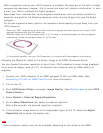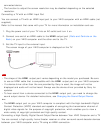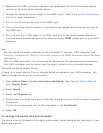Connecting a TV with an HDMI Input Port for more information.)
2. Turn on the TV.
3. Start VAIO Control Center and select Image Quality. (See Starting Apps to start VAIO
Control Center.)
4. Select Details in External Display Resolution.
5. On the Select Resolution tab, select the desired resolution.
After a few seconds, the selected resolution is applied.
6. If the computer image does not fit the displayable region of the TV, select the Adjust
Resolution tab to adjust the display size.
Note
Some resolution options may not be available, depending on the model or the HDMI-
connected device.
The function to adjust the screen resolution may be disabled depending on the selected
resolution.
Notes on the LCD screen
Read the following precautions for correct use of the LCD screen.
The LCD screen is manufactured using high-precision technology. You may, however, see
tiny black points and/or bright points (red, blue, or green) that continuously appear on the
LCD screen. This is a normal result of the manufacturing process and does not indicate a
malfunction.
Do not scratch the surface of the LCD screen or exert pressure on it. This could cause
damage.
Do not exert pressure on the LCD screen with the screen folded as it may scratch the LCD
screen or soil it.
The LCD screen may become warm during operation. This is normal and does not indicate a
malfunction.
Due to the mechanical design of your VAIO computer’s LCD screen/touch screen, the screen
surface may become warm while you are using the computer for an extended period of time.
This is normal and does not indicate a malfunction. (Touch screen equipped models)
The LCD screen/touch screen is made of reinforced glass to implement high durability,
however, treat the screen with care as it is not 100% unbreakable. In case the screen breaks
into small pieces, be careful not to cut yourself on the pieces of broken glass. (Touch screen
equipped models)
Do not leave the LCD screen facing the sun. This could damage the LCD screen. Be sure to