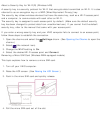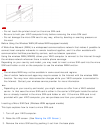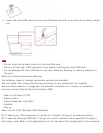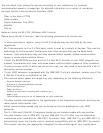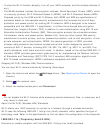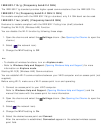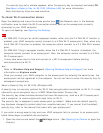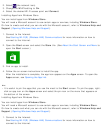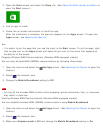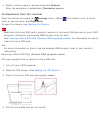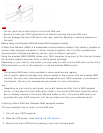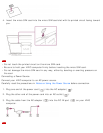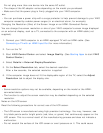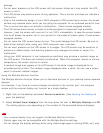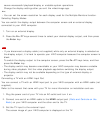2. Select (the network icon).
3. Change the Wi-Fi setting to On.
4. Select the desired Wi-Fi access point and Connect.
Installing Apps from Windows Store
You can install apps from Windows Store.
You will need a Microsoft account to use certain apps or services, including Windows Store.
On how to create and what you can do with the Microsoft account, refer to Windows Help and
Support (Opening Windows Help and Support).
1. Connect to the Internet.
See Starting Wi-Fi(R) (Wireless LAN) Communications for more information on how to
connect to the Internet.
2. Open the Start screen and select the Store tile. (See About the Start Screen and Menu to
open the Start screen.)
3. Find an app to install.
4. Follow the on-screen instructions to install the app.
After the installation is complete, the app icon appears on the Apps screen. To open the
Apps screen, see Opening the App List.
Hint
It is useful to pin the apps that you use the most to the Start screen. To pin the apps, right-
click an app icon on the Apps screen and select the pin icon on the menu that appears on
the bottom of the screen.
Installing Apps from Windows Store
You can install apps from Windows Store.
You will need a Microsoft account to use certain apps or services, including Windows Store.
On how to create and what you can do with the Microsoft account, refer to Windows Help and
Support (Opening Windows Help and Support).
1. Connect to the Internet.
See Starting Wi-Fi(R) (Wireless LAN) Communications for more information on how to
connect to the Internet.