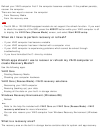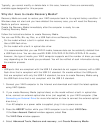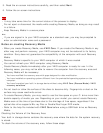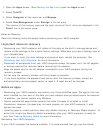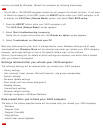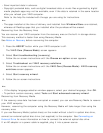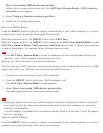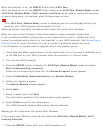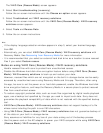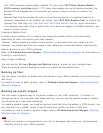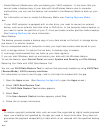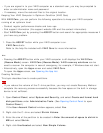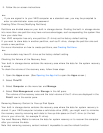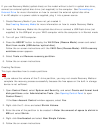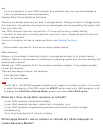While the computer is on, the ASSIST button starts VAIO Care.
While the computer is off, the ASSIST button displays the VAIO Care (Rescue Mode) screen.
VAIO Care (Rescue Mode): VAIO recovery solutions can be used to recover the computer
in case of emergency, for example, when Windows does not start.
Note
If the VAIO Care (Rescue Mode) screen is displayed and five minutes pass without any
operation, your VAIO computer automatically turns off.
Restoring System Files Using the Restore Point when You cannot Start Windows
When you cannot start Windows, follow these steps to restore computer system files.
If you use Recovery Media (optical discs) on the model without a built-in optical disc drive,
connect an external optical disc drive (not supplied) to your VAIO computer. See Connecting an
External Drive for more information on how to connect the external optical disc drive.
If an AC adapter or a power cable is supplied, plug it into a power source.
1. Insert Recovery Media (optical discs) into the optical disc drive or connect a USB flash drive
to the USB port on your VAIO computer while the computer is in Normal mode.
2. Turn off your VAIO computer.
3. Press the ASSIST button to display the VAIO Care (Rescue Mode) screen and select
Start troubleshooting (recovery).
Follow the on-screen instructions until the Choose an option screen appears.
4. Select Troubleshoot, Advanced options, and System Restore.
5. Select your operating system.
The System Restore window appears.
6. Select Next.
7. Select a restore point and Next.
The confirmation window of the selected restore point appears.
8. Select Finish to confirm the restore point.
Your VAIO computer restarts after system files are restored.
Backing Up Your Data when You cannot Start Windows
If you cannot start Windows, back up your data with VAIO Care (Rescue Mode): VAIO
recovery solutions.
1. Press the ASSIST button while your VAIO computer is off.