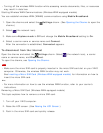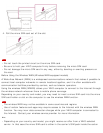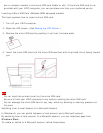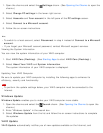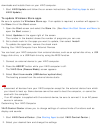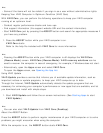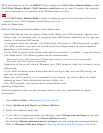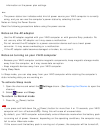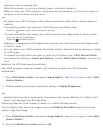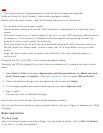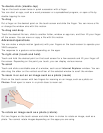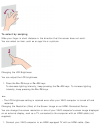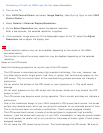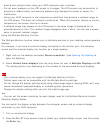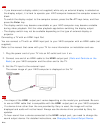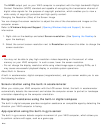resulting in loss of unsaved data.
While the computer is running on battery power, save data frequently.
Before moving your VAIO computer, make sure that the computer is off to avoid impact or
vibration to the running hard disk drive.
Hint
By default, your VAIO computer enters Sleep mode automatically after a certain period of
inactivity.
The operations below also place your VAIO computer into Sleep mode.
Press the (Power) button (with the default setting).
The operations below also restore your VAIO computer from Sleep mode to Normal mode.
Press any key on the keyboard.
Press the
(Windows) button.
Plugging or unplugging the AC adapter also restores your VAIO computer from Sleep mode
to Normal mode.
You can restore your VAIO computer from Sleep mode to Normal mode by opening or raising
the LCD screen.
To change the action when you open or raise the LCD screen, start VAIO Control Center
and change the settings in Power and Battery. To start VAIO Control Center, see Starting
Apps.
Adjusting the LCD Brightness Automatically
Your VAIO computer measures ambient light intensity to adjust the LCD brightness
automatically.
1. Start VAIO Control Center and select Image Quality. (See Starting Apps to start VAIO
Control Center.)
2. Enable/disable the automatic adjustment setting in Display Brightness.
Hint
Ambient light intensity is measured by the ambient light sensor. Blocking the ambient light
sensor may decrease the LCD brightness.
Displaying Clear and Vivid Images (X-Reality for mobile installed models)
You can display clear and vivid images using the X-Reality for mobile engine that is high-
quality image technology.
1. Start VAIO Control Center and select Image Quality. (See Starting Apps to start VAIO
Control Center.)
2. Set the X-Reality for mobile setting to On.