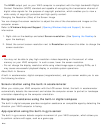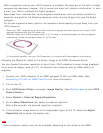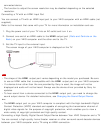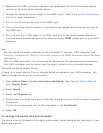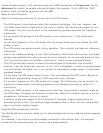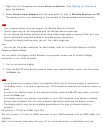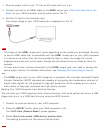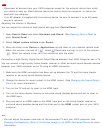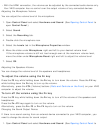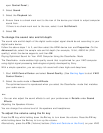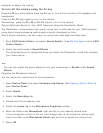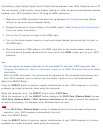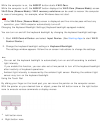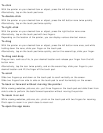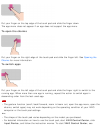Note
Disconnect all devices from your VAIO computer except for the external device from which
you intend to boot up. Some devices cannot be used to boot the computer, or cannot be
used with the computer.
If an AC adapter is supplied with the external device, be sure to connect it to an AC power
source in advance.
Adjusting the Volume in Windows
You can adjust the volume on each device and app from Control Panel.
1. Open Control Panel and select Hardware and Sound. (See Opening Control Panel to
open Control Panel.)
2. Select Adjust system volume under Sound.
3. Move the slider under Device or Applications up and down to your desired volume level.
When the volume is turned off (
), select (Deactivate muting) to turn on the volume (
). When the volume is low, turn the volume up with the slider.
Connecting a High-Quality Digital Sound Output Device between Your VAIO Computer and a TV
You can connect a high-quality home theater receiver or other surround sound decoder devices
between your VAIO computer and a TV using an HDMI connection.
1. Make sure the HDMI connection has been set up between the TV and the home theater
receiver or surround sound decoder device.
2. Change the device for sound output to the HDMI output. (See Changing the Sound Output
Device for more information.)
3. Turn on the TV and set its input to the HDMI input.
4. Turn on the home theater receiver or surround sound decoder device and set its input to
the HDMI input.
5. Plug one end of an HDMI cable to the HDMI input port on the home theater receiver or
surround sound decoder device and the other end to the HDMI output port on your VAIO
computer.
Hint
You can adjust the screen resolution of the connected TV with your VAIO computer. See
Changing the Resolution (Size) of the Screen Image on an HDMI-Connected Device for more
information.