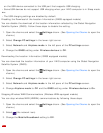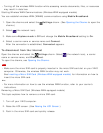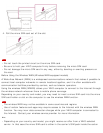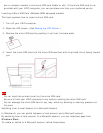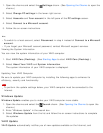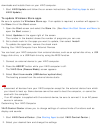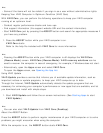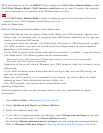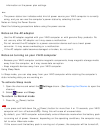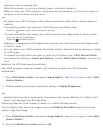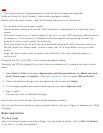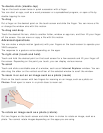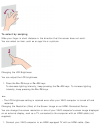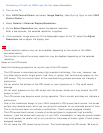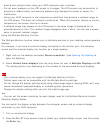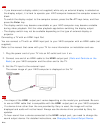information on the power plan settings.
Hint
The power status icon indicates what kind of power source your VAIO computer is currently
using, and you can see the computer’s power status by selecting this icon.
Notes on Using the Power Source
Read the following precautions before using the power source.
Notes on the AC adapter
Use the AC adapter supplied with your VAIO computer or with genuine Sony products. Do
not use any other AC adapter as it may cause a malfunction.
Do not connect the AC adapter to a power conversion device such as a travel power
converter. It may cause overheating or a malfunction.
If the AC adapter cable becomes damaged or broken, do not use it.
Notes on turning on your VAIO computer
Because your VAIO computer contains magnetic components, keep magnetic storage media
away from the computer, as it may cause data corruption.
Keep magnetic devices away from your VAIO computer.
Using Sleep Mode
In Sleep mode, you can step away from your VAIO computer while retaining the computer’s
state including data you are working on.
To activate Sleep mode
1. Open the charms and select the Settings charm. (See Opening the Charms to open the
charms.)
2. Select Power and Sleep.
To return to Normal mode
1. Press the (Power) button.
Note
If you press and hold down the (Power) button for more than 4 or 10 seconds, your VAIO
computer will turn off automatically. Doing this will erase all unsaved data.
By default, your VAIO computer automatically enters Hibernate mode when the battery pack
is running out of power. However, depending on the operating conditions, the computer may
fail to enter Hibernate mode.
If this occurs and the battery pack is running out of power, the computer will be turned off,