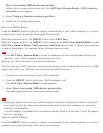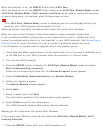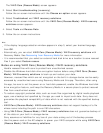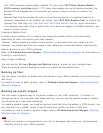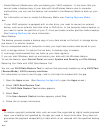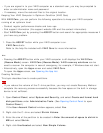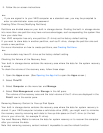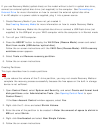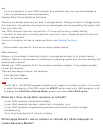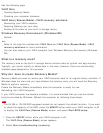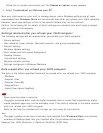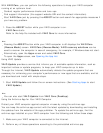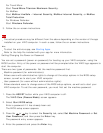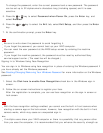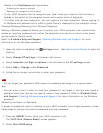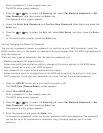Hint
If you are signed in to your VAIO computer as a standard user, you may be prompted to
enter an administrator name and password.
Creating Other Drives (Modifying Partitions)
Partitions are divided areas on your built-in storage device. Dividing the built-in storage device
into more than one partition may have various advantages, such as separating the system files
from your data files.
Your VAIO computer has only one partition (C: drive) as the factory default setting.
If you want to store data in another partition, such as D: drive, change the partition size and
create a new partition.
For more information on how to create partitions, see Creating Partitions.
Hint
Some models may have D: drive as the factory default setting.
About Recovery
Recovery is the process of restoring the built-in storage device back to its original factory
condition. Refresh is the process of reinstalling the operating system with the main settings and
personal data retained.
Refresh your VAIO computer first if the computer becomes unstable. If the problem persists,
recover the computer.
There are two ways to recover the computer:
From Recovery Media
From the recovery area
Note
The 64 GB or 128 GB SSD equipped models do not support the refresh function. If you want
to check the capacity of the SSD, press the ASSIST button while your VAIO computer is off
to display the VAIO Care (Rescue Mode) screen, and select Start BIOS setup.
When do I have to perform recovery or refresh?
If your VAIO computer has become unstable
If your VAIO computer has been infected with a computer virus
If your VAIO computer is experiencing problems which cannot be solved through
troubleshooting
If you have formatted the C: drive by mistake
Which apps should I use to recover or refresh my VAIO computer or
create Recovery Media?