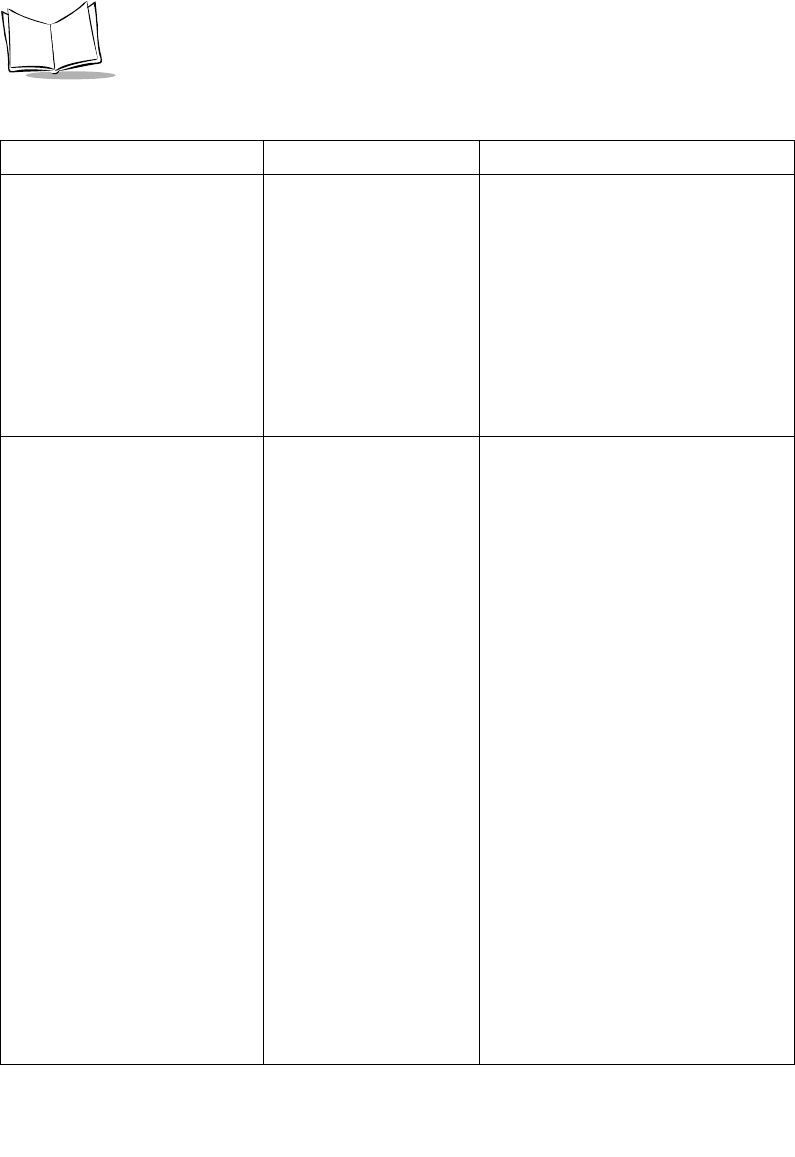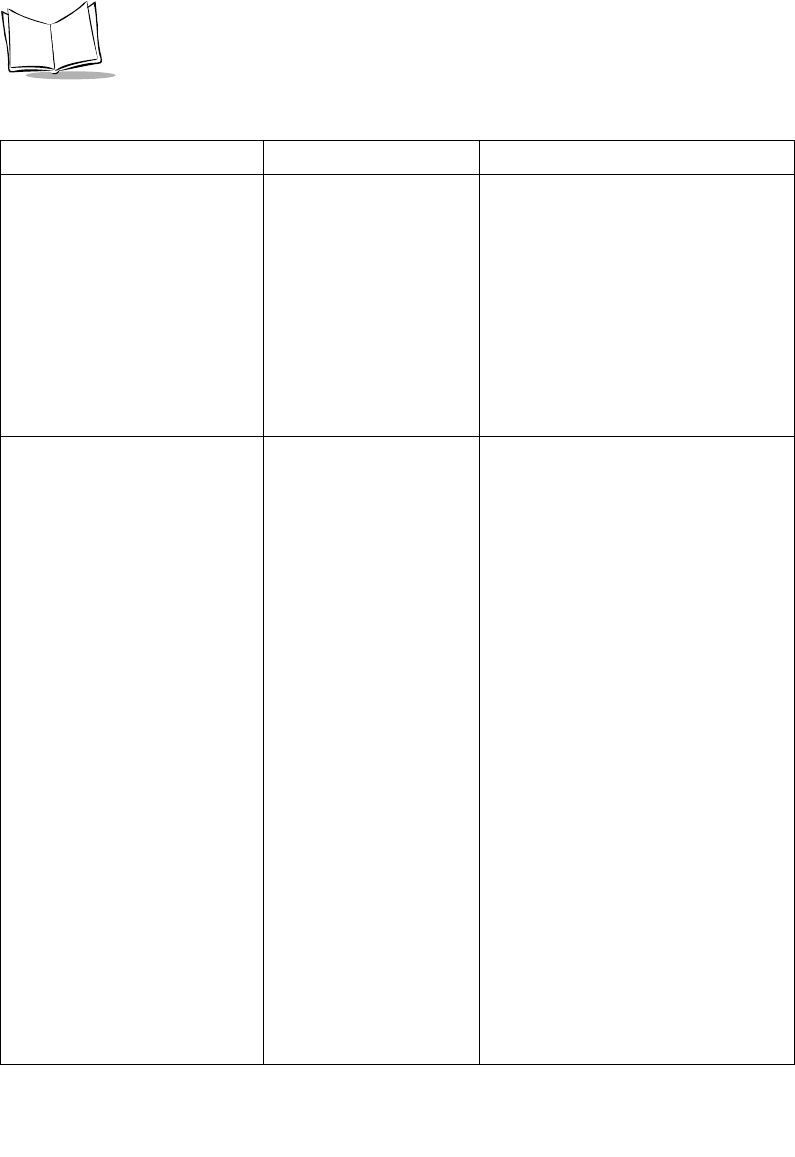
F-8
MK1000 MicroKiosk Product Reference Guide
(continued)
How do I return the MK1000 to
its factory default settings?
Save ALL changes made and EXIT
the MK1000 Configuration menu
- Scroll the cursor down to Save &
Reboot by pressing the ‘3’ button
four times.
- With the cursor on Save & Reboot,
press ‘4’. (MK1000 Configuration
menu is exited, all changes made
are saved, and the unit reboots as
described in Troubleshooting Note
1.)
9.How do I determine the
MK1000's IP Address?
(Not applicable) Wired Ethernet Connection
- Press the ‘4’ and ‘1’ buttons on the
unit simultaneously (an Enter
Password screen appears).
- Type in ‘44213’ (MK1000
Configuration menu appears).
- Scroll the cursor (<) down to
Network by pressing the ‘3’ button.
- With the cursor on Network, press
‘4’ (Network Configuration menu
appears).
- Scroll the cursor down to Ethernet
by pressing ‘3’ twice.
- With the cursor on Ethernet, press’
4’ (Ethernet Configuration screen
appears).
- The 4th line shows MK1000's wired
IP Address - record it on a sheet of
paper.
- The factory default wired IP
Address is 192.168.0.1.
- To exit the MK1000 Configuration
menu WITHOUT saving/making any
changes...
- Press the 1 button - three times
(continued)
Table F-1. Troubleshooting (Continued)
Problem Possible Causes Possible Solutions