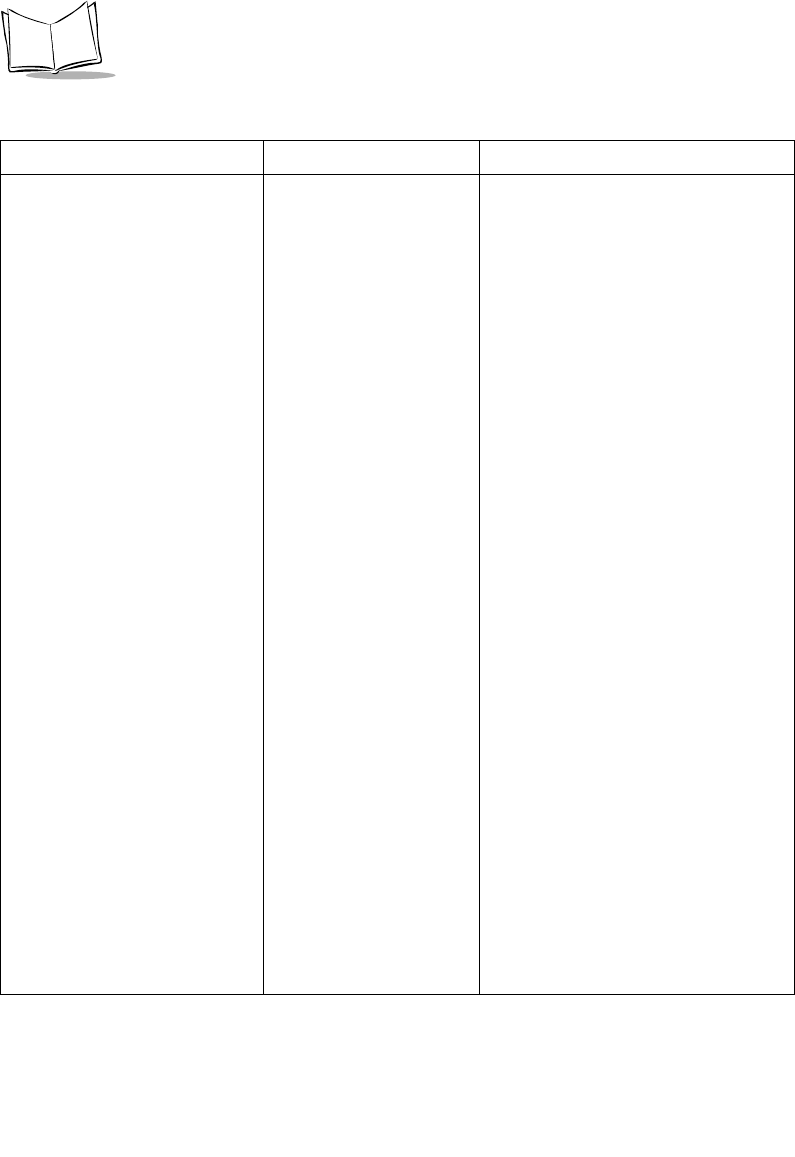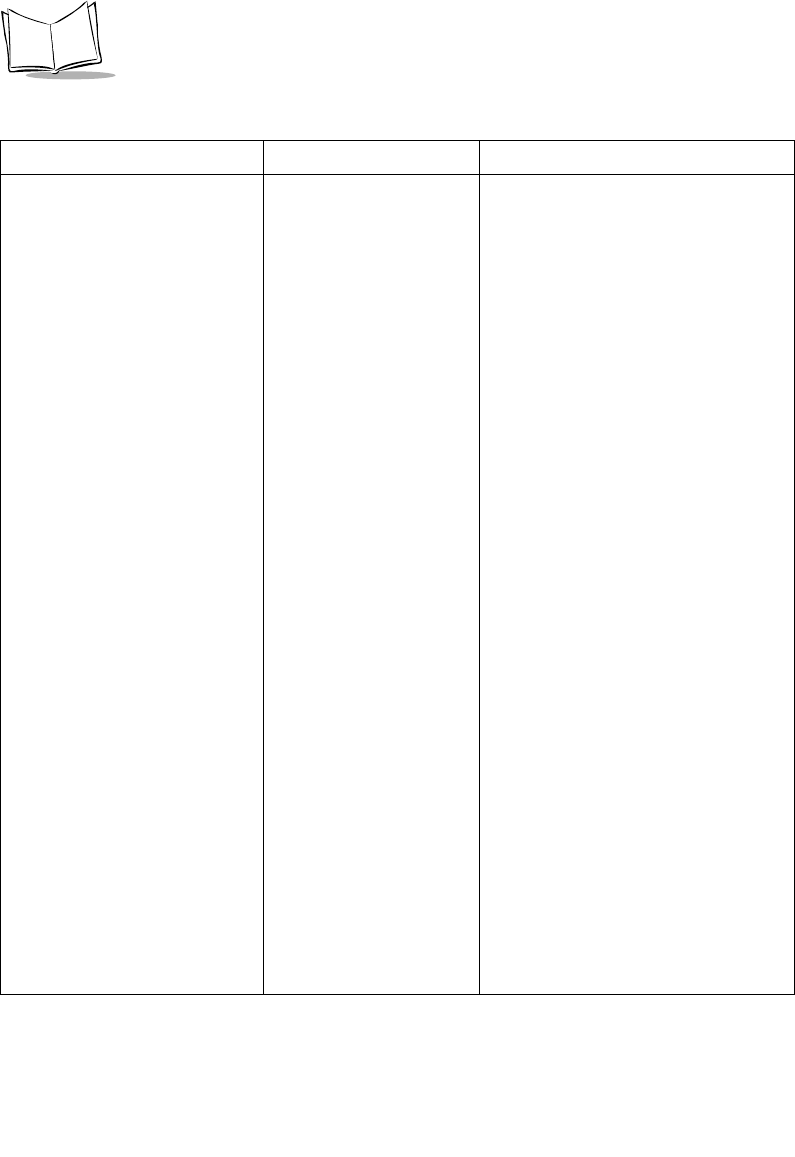
F-10
MK1000 MicroKiosk Product Reference Guide
(continued)
MK1000 will not communicate
over a wired-Ethernet
connection.
2. Determine the MK1000’s IP
Address.
- Press the ‘4’ and ‘1’ buttons on the
unit simultaneously (an Enter
Password screen appears).
- Type in ‘44213’ (MK1000
Configuration screen appears).
- Scroll the cursor (<) down to
Network by pressing the ‘3’ button.
- With the cursor on Network, press
‘4’ (Network Configuration screen
appears).
- Scroll the cursor down to Ethernet
by pressing ‘3’ twice.
- With the cursor on Ethernet, press
‘4’ (Ethernet Configuration screen
appears).
- The 4th line shows the MK1000's
wired IP Address - record it on a
sheet of paper.
- The factory default wired IP
Address is 192.168.0.1.
3. Confirm the Wired Ethernet
Setup is ENABLED.
- On the Ethernet Configuration
screen (3rd line), Enabled must =
Yes.
- If Enabled = No, with the cursor
on Enabled, press the ‘4’ button.
Enabled should now = Yes. See
Troubleshooting Note 1.
- Press 1 (Network Configuration
screen re-appears).
(continued)
Table F-1. Troubleshooting (Continued)
Problem Possible Causes Possible Solutions