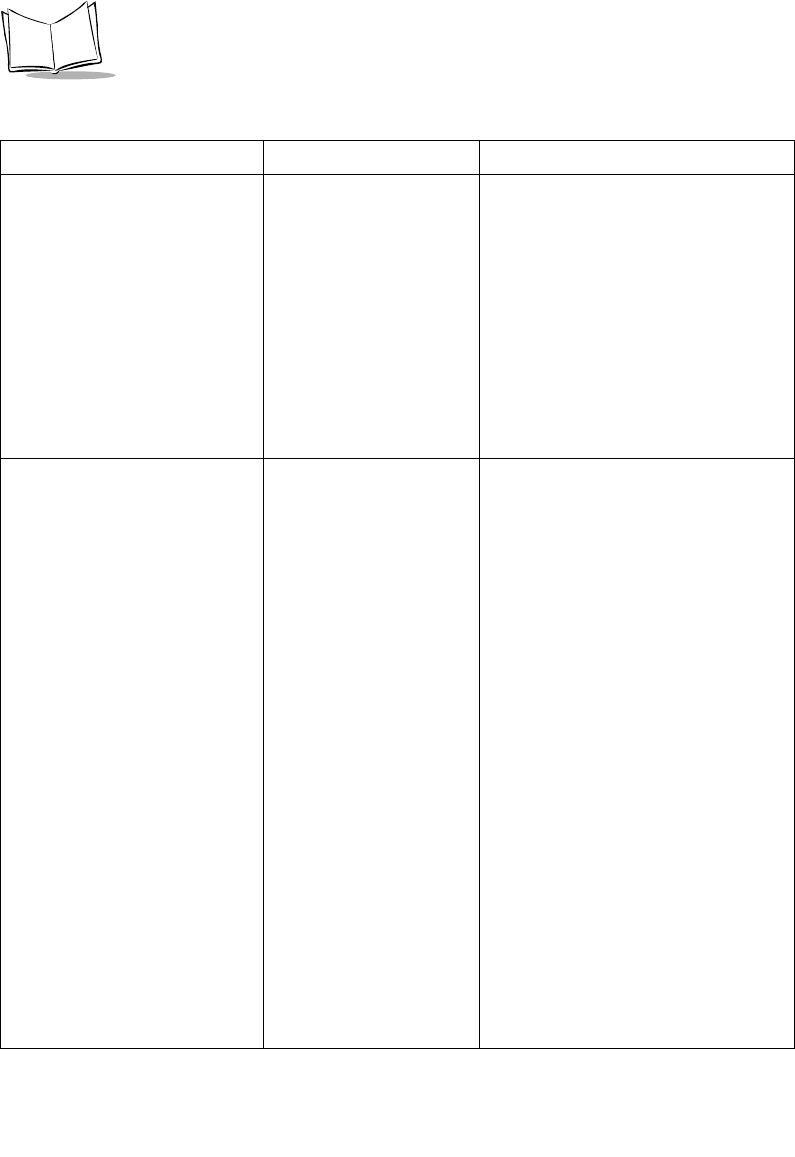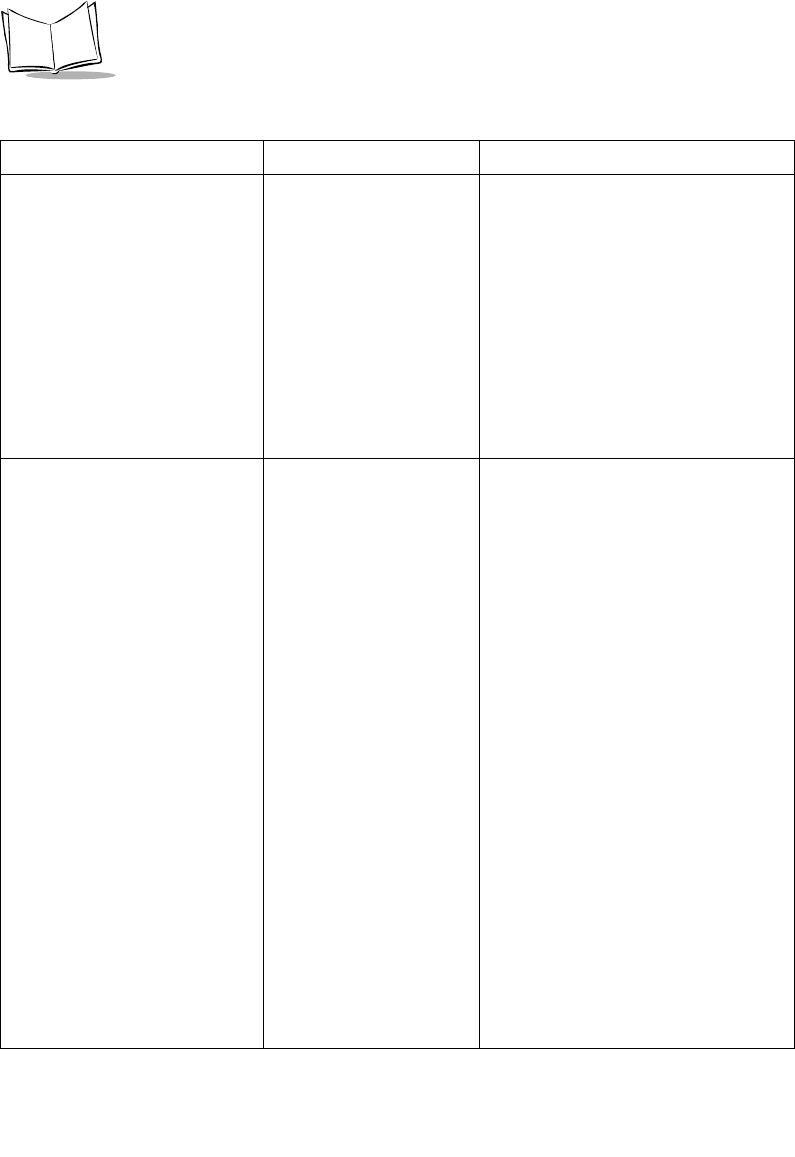
F-14
MK1000 MicroKiosk Product Reference Guide
(continued)
MK1000 will not communicate
over a wireless-Ethernet
connection.
5. Save ALL changes made and
EXIT the MK1000 Configuration
menu.
- Scroll the cursor down to Save &
Reboot by pressing the ‘3’ button
three times.
- With the cursor on Save & Reboot,
press ‘4’ (MK1000 Configuration
menu is exited, all changes made
are saved, and the unit reboots as
described in Troubleshooting Note
1.)
12. Parameter changes made
to the MK1000 are not
saved/retained after
exiting the menu screens.
The unit may have an INI type
configuration file loaded in RAM.
This static file is referenced to set
certain parameters when the unit is
powered up such as an IP Address.
- Press the ‘4’ and ‘1’ buttons on the
unit simultaneously (an Enter
Password screen appears).
- Type in ‘44213’ (MK1000
Configuration screen appears).
- With the cursor (<) on System,
press ‘4’ (System Configuration
screen appears).
- Scroll the cursor down to File/DBM
by pressing the ‘3’ button three
times.
- With the cursor on File/DBM, press
‘4’ (File Sys/DBM Management
screen appears).
- With the cursor on Delete Files,
press ‘4’ (any files loaded in RAM
are deleted) and the unit
automatically reboots itself.
- The unit now saves and retains
parameter changes.
Table F-1. Troubleshooting (Continued)
Problem Possible Causes Possible Solutions