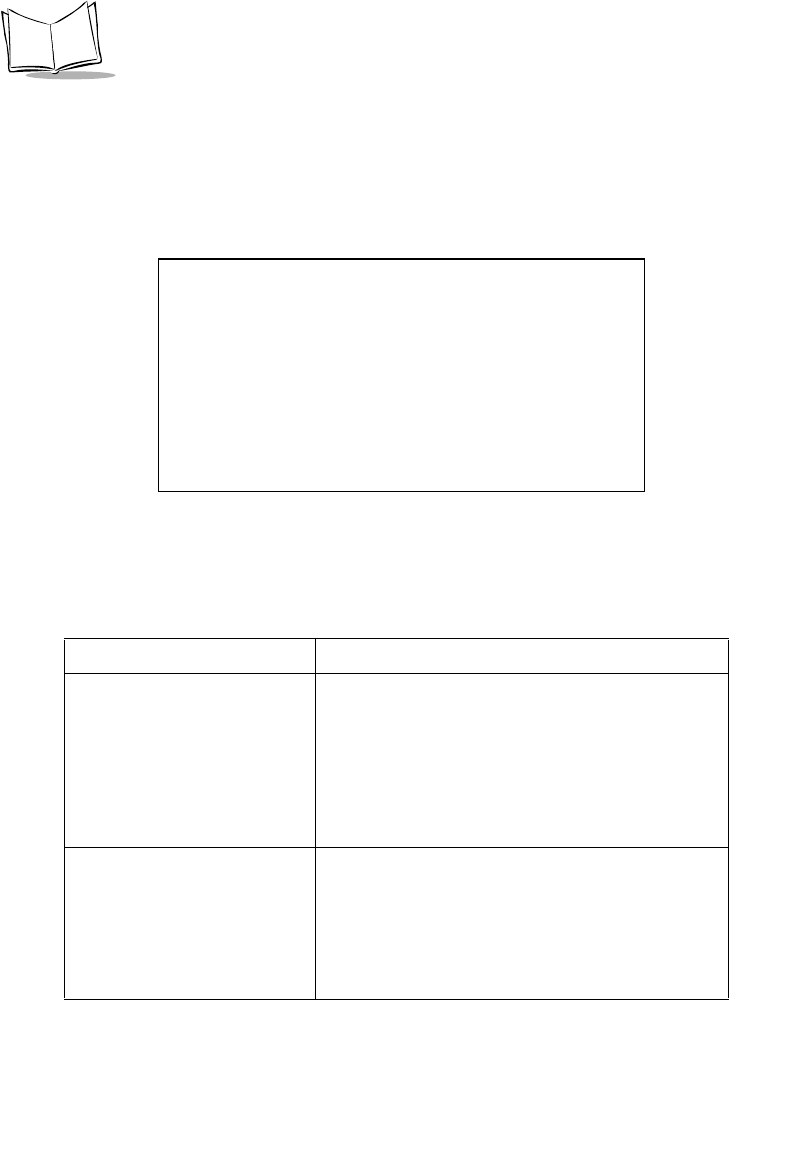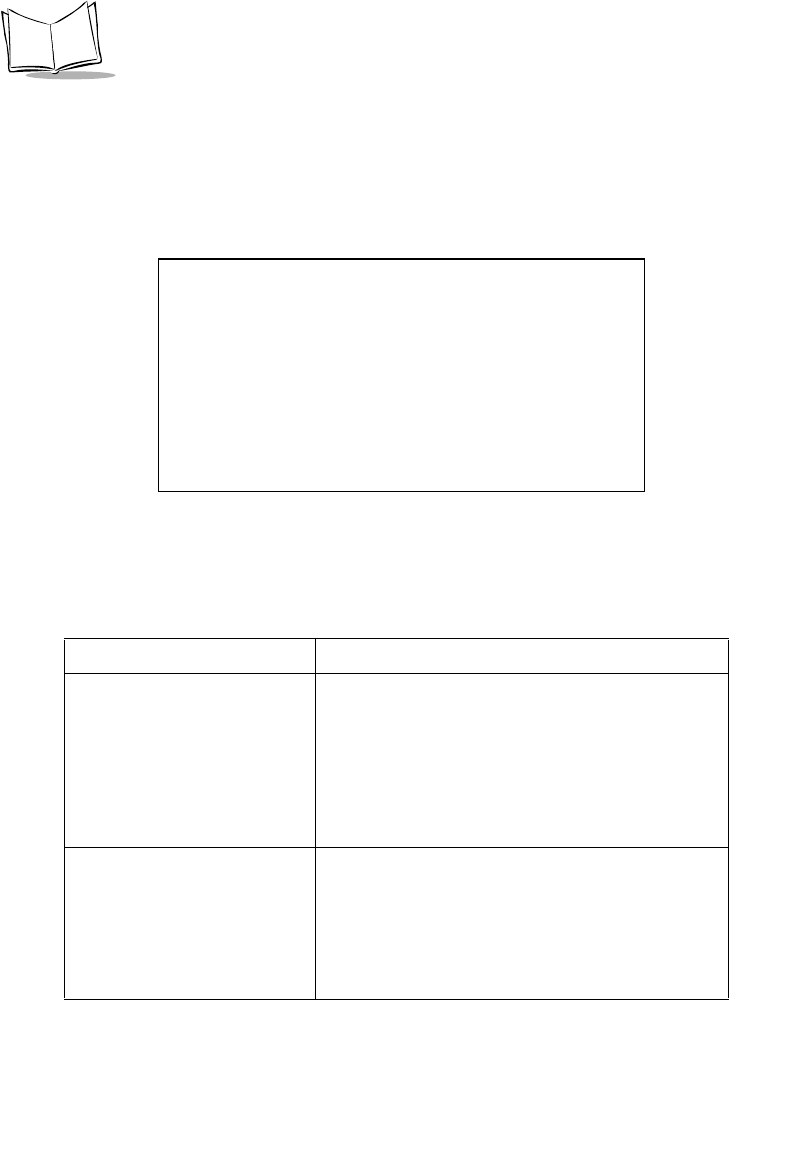
3-42
MK1000 MicroKiosk Product Reference Guide
RS-232 Configuration Screen
From the Driver Configuration menu (see Figure 3-25 on page 3-39), press the Previous or
Next buttons to move the "<" cursor to either the RS-232 Port option and press the Enter
button. To return to the Driver Configuration menu, press the ‘1’ button to escape.
The RS-232 Config screen displays:
Figure 3-27. RS-232 Config Screen
Table 3-18. RS-232 Config Screen Definitions
Field Name Description
Baud Rate Press the Previous or Next buttons to move the "<"
cursor to this field and toggle by pressing the Enter
button to select the Baud Rate.
The default Baud Rate for MK1000 RS-232 port
settings is 9600.
Available Baud Rates: 110, 300, 600, 1200, 2400,
4800, 9600, 14400, 19200, or 38400.
Parity Press the Previous or Next buttons to move the "<"
cursor to this field and toggle by pressing the Enter
button to select Parity.
The default Parity for MK1000 RS-232 port settings
is NONE.
Available Parity settings: NONE, ODD, or EVEN.
RS-232 Config
Baud = 9600
Parity = NONE
Data = 8 BITS
Stops = 1 BIT
Flow = DTR/DSR
<
Echo = OFF
Rx = XPT