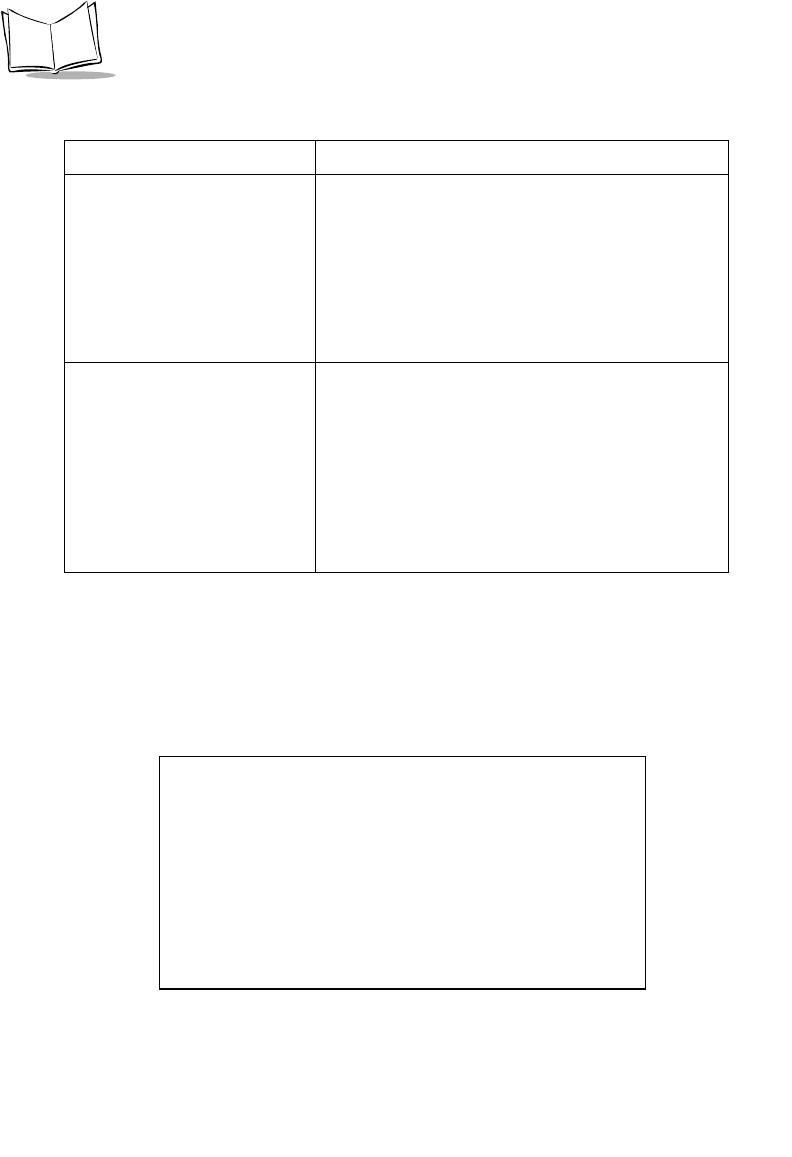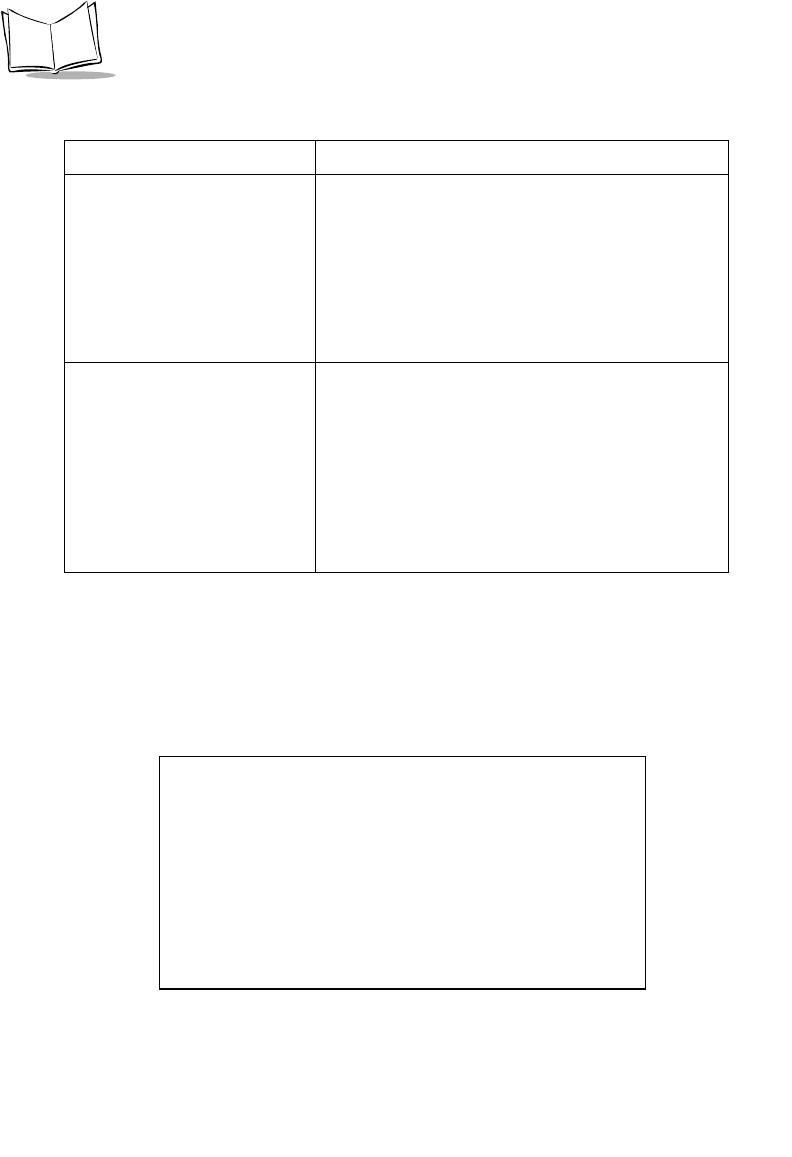
3-40
MK1000 MicroKiosk Product Reference Guide
Laser Scanner Configuration Screen
From the Driver Configuration menu (see Figure 3-25 on page 3-39), press the Previous or
Next buttons to move the "<" cursor to the Laser Scanner option and press the Enter button.
To return to the Driver Configuration menu, press the ‘1’ button to escape.
The Laser Scanner Config screen displays:
Figure 3-26. Laser Scanner Config Screen
RS-232 Port When selected, the RS-232 Port option displays
the RS-232 Config screen (see Figure 3-27). This
screen allows configuration of various RS-232 port
settings including: Baud Rate, Parity, Data Bits,
Stop Bits, Flow Control, Echo Mode, and Rx Mode.
These parameters must be set to the same settings
used by the host or auxiliary RS-232 device (such
as a decoded scanner).
RS-485 Port When selected, the RS-485 Port option displays
the RS-485 Config screen (see Figure 3-28).The
RS-485 screen is the same in structure as the RS-
232 screen above. The main difference is in the
available number of Data Bits as well as extra
modes in the Rx Mode configuration option.
Hardware support exists for both 10-bit and 11-bit
serial frames (start bit, data bits, parity, stop bits)
only.
Table 3-16. Driver Configuration Menu Definitions (Continued)
Field Name Description
Laser Scanner Config
Driver = ENABLED
Scan Mode = CYCLONE
Beeper = DISABLED
<