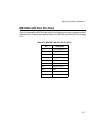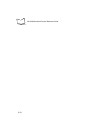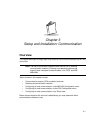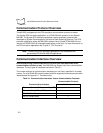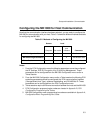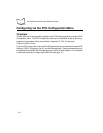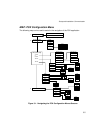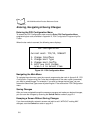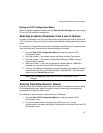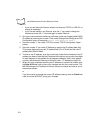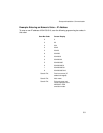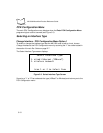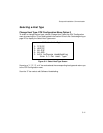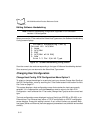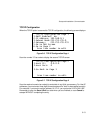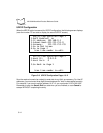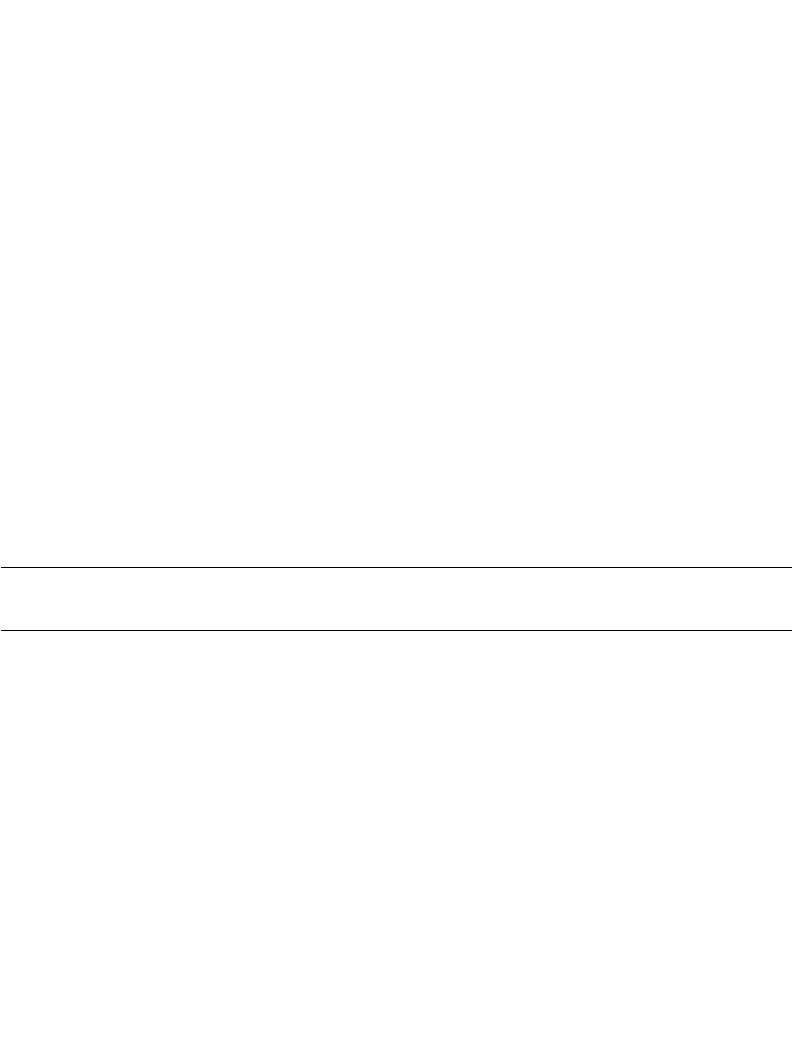
3-7
Setup and Installation: Communication
Exiting the PCK Configuration Menu
When all desired changes are made, scan the Exit and Save Changes bar code on page
B-3 to exit PCK emulation configuration.
Selecting an Option (Parameter) from a List of Options
To select an parameter from a list, scan the numeric programming bar code in Appendix B,
PCK Configuration Programming Bar Codes that corresponds to the parameter you wish to
select.
For example, to change the communication interface to wired Ethernet, navigate the main
menu and make your communication interface selection as follows:
1. Scan the Enter PCK Configuration Menu bar code to access the PCK
Configuration menu.
2. Scan the number “1” bar code to access the Select Interface Type screen.
3. Scan the number “1” bar code to choose Wired Ethernet (10BaseT) as your
communication interface.
4. When the number “1” bar code is scanned and Wired Ethernet (10BaseT) is
selected, you are returned to the PCK Configuration menu.
5. Continue with additional changes by scanning the appropriate numeric bar code to
access another screen, or to initiate operation of the MK1000 in PCK emulation
mode, scan the Save & Exit bar code.
Note:Scan the Cancel bar code to exit WITHOUT saving ANY of your
changes.
Entering Field Data (Numeric Values)
Data fields, such as IP Address, require the user to enter a combination of numeric values.
On the appropriate screen, enter the numeric values by scanning the bar codes that
correspond to the data you wish to enter.
For example, to enter a numeric value such as an IP Address:
1. Scan the Enter PCK Configuration Menu bar code to access the PCK
Configuration menu.
2. Ensure the communication interface is set to Ethernet. Your “current
(communication interface) host setting” is displayed on the second line of the PCK
Configuration menu.