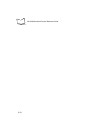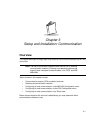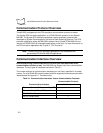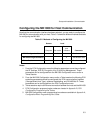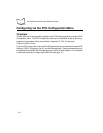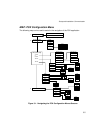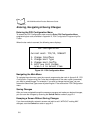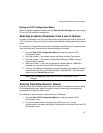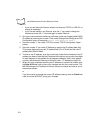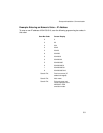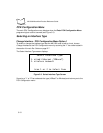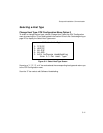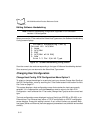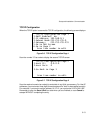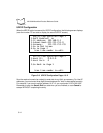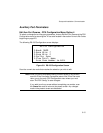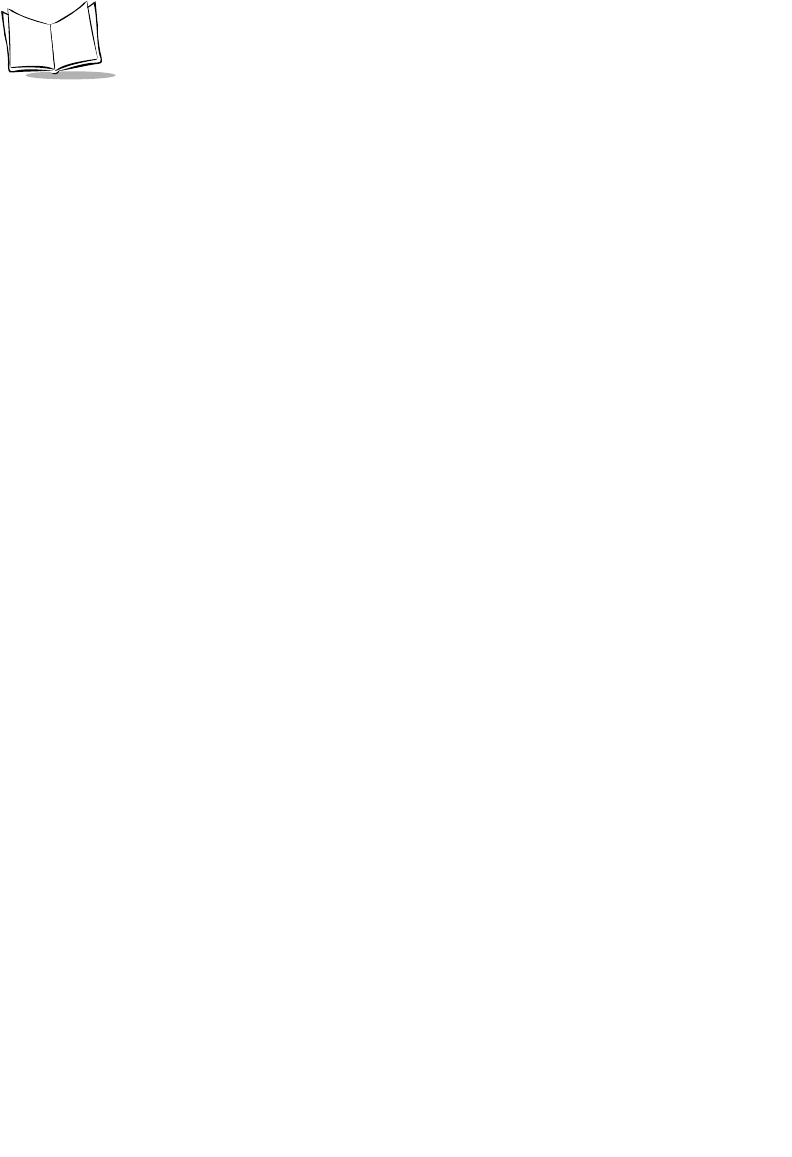
3-8
MK1000 MicroKiosk Product Reference Guide
• If your current setting is Ethernet (wired or wireless and TCP/IP or UDP/IP), no
change is necessary.
• If your current setting is not Ethernet, scan the “1” bar code to change the
interface and scan the “1” bar code again to select Ethernet.
3. Once your communication interface is confirmed, check and change the MK1000’s
IP address by scanning the number “3” bar code (Change Host Config) at the PCK
Configuration menu to access the
TCP/IP Configuration Page 1.
4. Scan the number “1” bar code (TCP/IP) to access TCP/IP Configuration Page 1
screen.
5. Scan the number “2” bar code (IP Address) to access the IP address data field.
This screen displays the current IP address field (Curr IP Addr) and the new IP
address field (New IP Addr).
6. To enter a new IP address, scan the numeric bar codes that correspond to the IP
address you desire. Note that the IP address field requires you to scan three digits
for each segment in the address for the segment separator "dots" to be applied
correctly (see Example: Entering an Numeric Value -- IP Address on page 3-9).
7. When you have completed scanning the IP address via numeric bar codes, scan
the Save & Exit bar code to save your changes and exit the current screen. The
MK1000 changes its IP address to the new value you entered and returns you to
the previous screen.
or
If you do not wish to change the current (IP address) setting, scan the Cancel bar
code to exit the WITHOUT saving your changes.