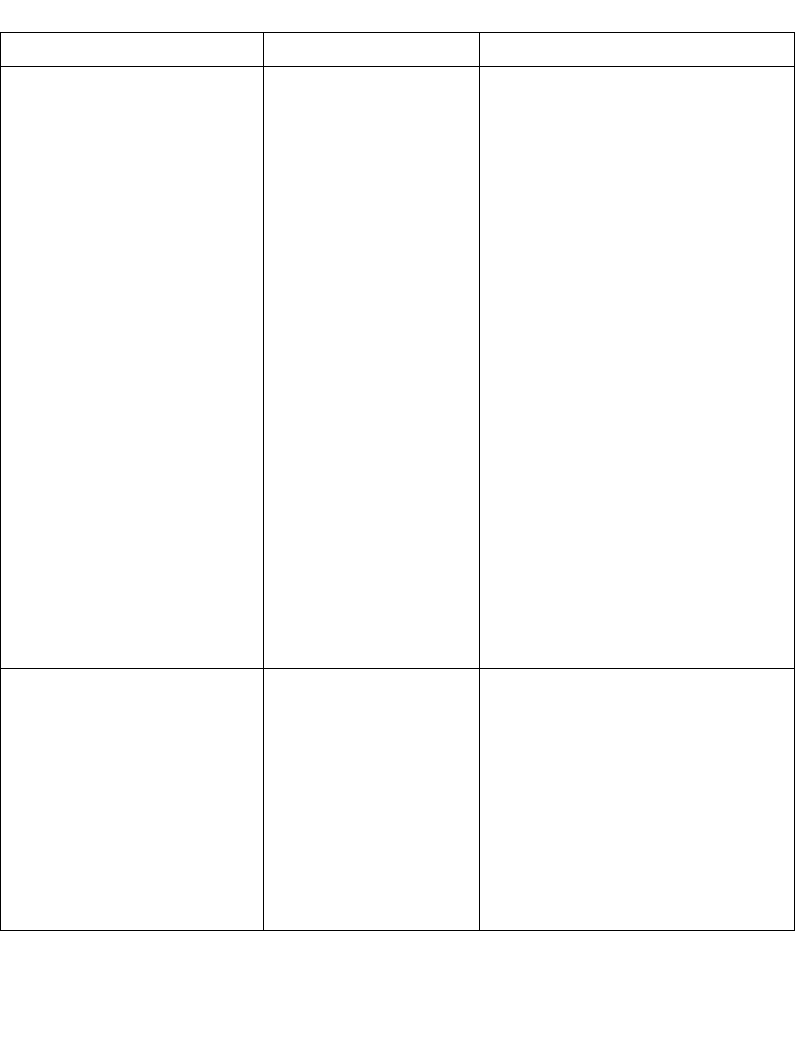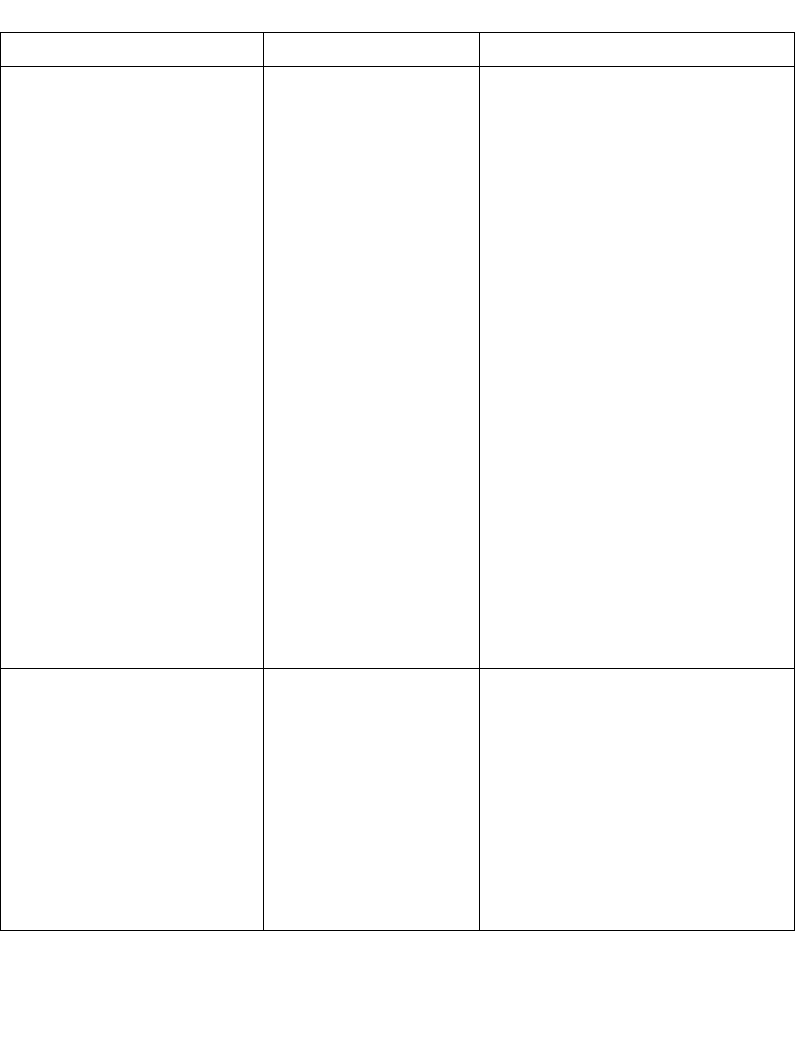
F-9
Troubleshooting
(continued)
How do I determine the
MK1000’s IP Address?
Wireless (RF) Ethernet Connection
- Press the ‘4’ and ‘1’ buttons on the
unit simultaneously (an Enter
Password screen appears).
- Type in ‘44213’ (MK1000
Configuration menu appears).
- Scroll the cursor (<) down to
Network by pressing the ‘3’ button.
- With the cursor on Network, press
‘4’ (Network Configuration screen
appears).
- Scroll the cursor down to Radio by
pressing the ‘3’ button three times.
- With the cursor on Radio, press ‘4’
(Radio Configuration screen
appears)
- The 4th line shows the MK1000's
wireless IP Address - record it on a
sheet of paper.
- The factory default wireless IP
Address is 192.168.0.2.
- To exit the MK1000 Configuration
menu WITHOUT saving/making
any changes
- Press the ‘1’ button three times.
10.MK1000 will not
communicate over a wired-
Ethernet connection.
Unit does not support a
wired Ethernet
connection.
1. Confirm your unit supports a
wired Ethernet connection.
- Find the model number (see sticker
attached on the back of the unit).
The model number structure is
MK1000-xxx???xxxxx. To support a
wired Ethernet connect, one of the
following designations must be
present: RSE, RFR, AL1, AL2 or
AL3.
(continued)
Table F-1. Troubleshooting (Continued)
Problem Possible Causes Possible Solutions