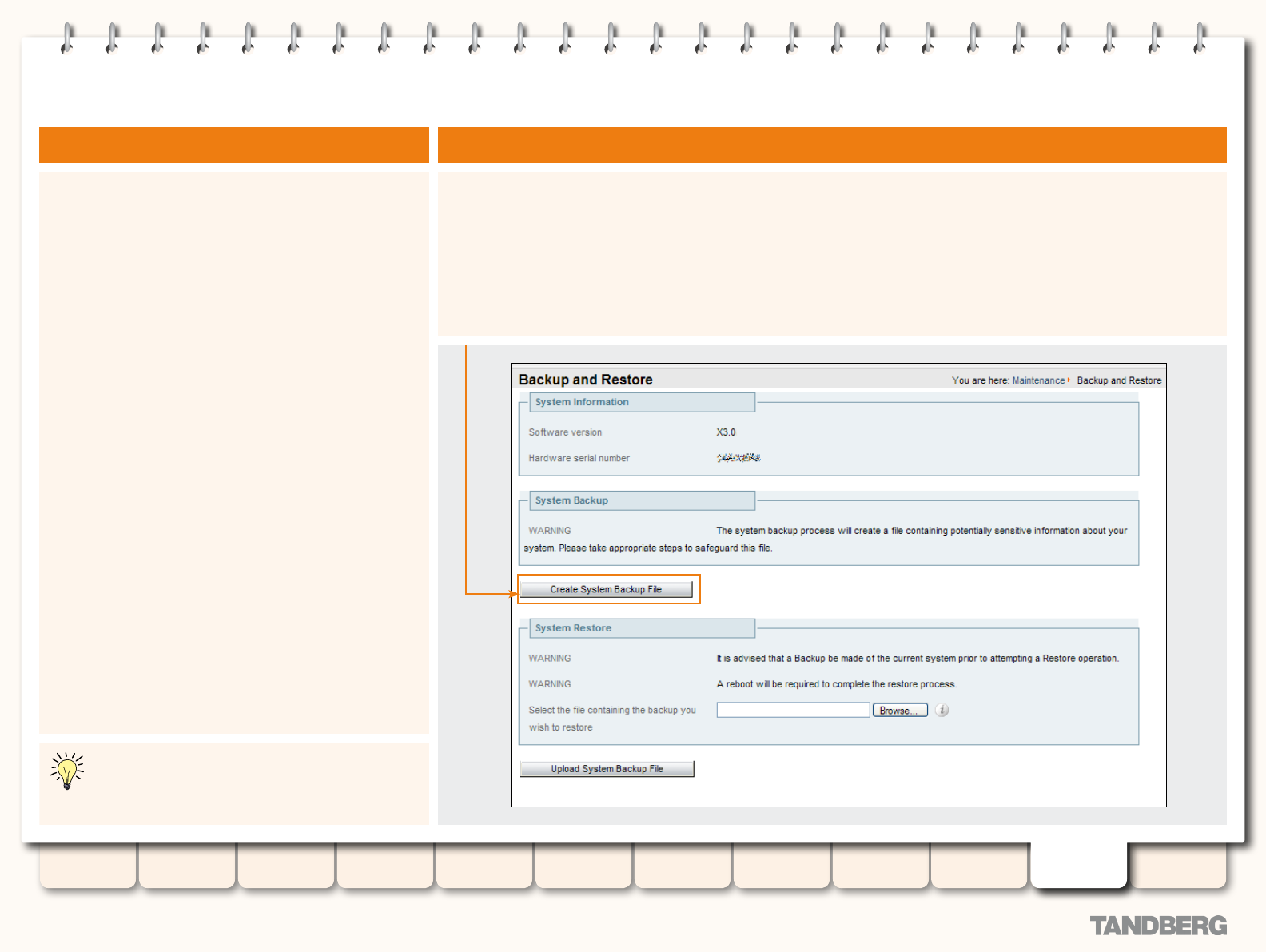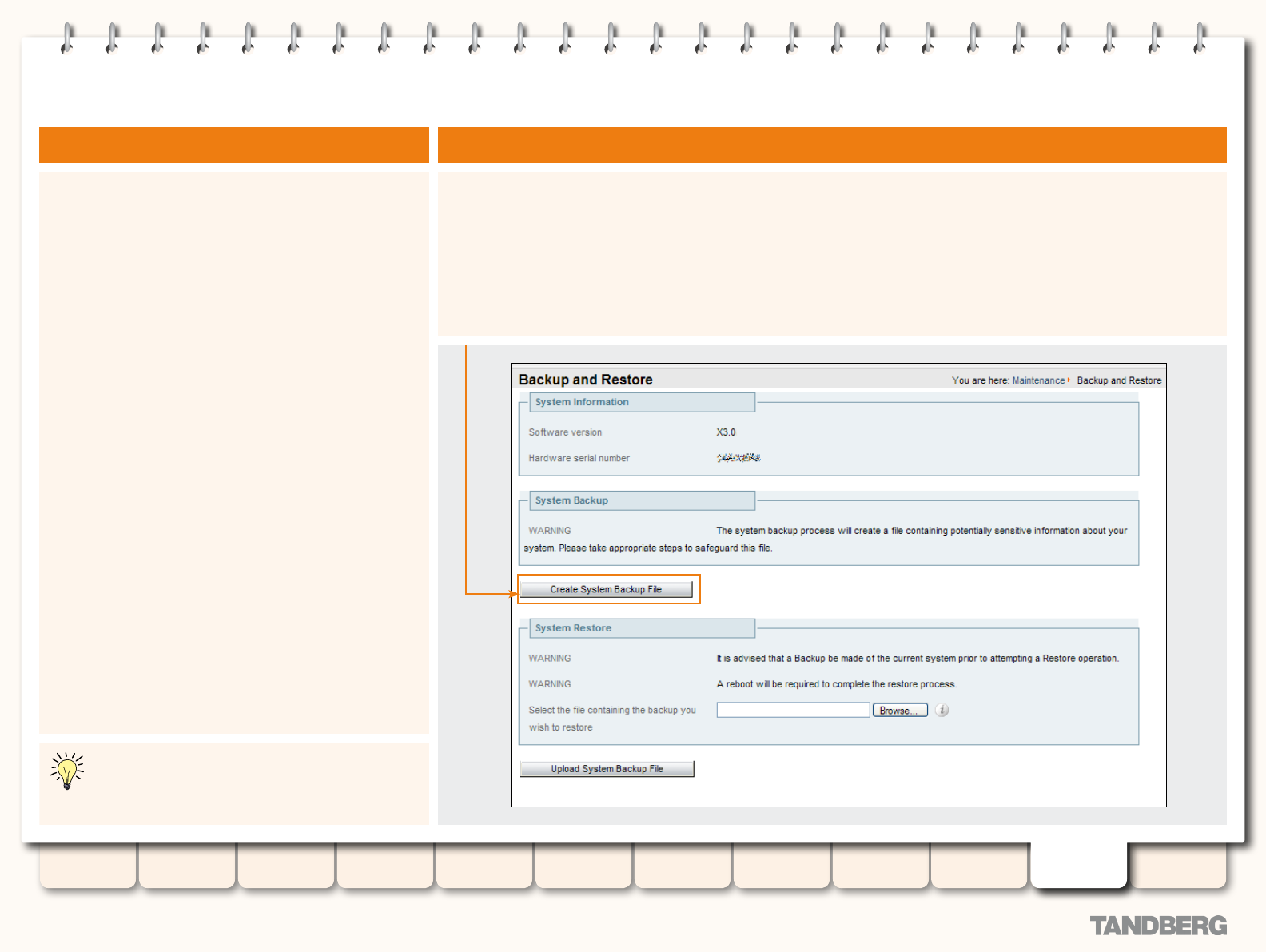
186
D14049.04
JULY 2008
Grey Headline (continued)
TANDBERG VIDEO COMMUNICATIONS SERVER
ADMINISTRATOR GUIDE
Introduction Getting Started
Overview and
Status
System
Conguration
VCS
Conguration
Zones and
Neighbors
Call
Processing
Bandwidth
Control
Firewall
Traversal
Appendices
Applications Maintenance
Backup and Restore
The Backup and Restore feature allows you to create a le
containing the conguration of your VCS at a particular date and
time. You can then use this le at a later date to return the VCS
to that state of conguration.
We recommend you create a backup in the following situations:
before performing an upgrade
•
before performing a system restore
•
in demonstration and test environments if you wish to be able
•
to restore the VCS to a known conguration.
The following settings are included in the backup and restore
process:
all conguration settings
•
all FindMe user accounts and settings
•
administrator policy
•
clustering
•
security certicates.
•
Event logs are not included in the backup.
Limitations
Backups can only be restored to a VCS running the same
•
version of software from which the backup was made.
It is possible to create a backup on one VCS and restore it
•
to a different VCS, for example if the original system has
failed. However, before performing the restore you must
install on the new system the same set of option keys that
were installed on the old system. If you do attempt to restore
a backup made on a different VCS, you will receive a warning
message during the upgrade process, but you will be allowed
to continue.
Backups should not be used to copy conguration between
•
VCSs.
Overview Creating a Backup of your VCS Conguration
To create a backup of the VCS’s current conguration:
Navigate to 1. Maintenance > Backup and Restore.
You will be taken to the Backup and Restore page.
Click 2. Create System Backup File.
Once the backup le has been created, a pop-up window will appear giving you the opportunity to save the le (the
other options available will depend on your browser). The default name will be in the format <hardware serial
number>_<date>_<time>_backup.tar.gz.
Save the le to a designated location. 3.
For specic information about backing up and restoring
Peers in a cluster, refer to the Backup and Restore
section of the clustering chapter.