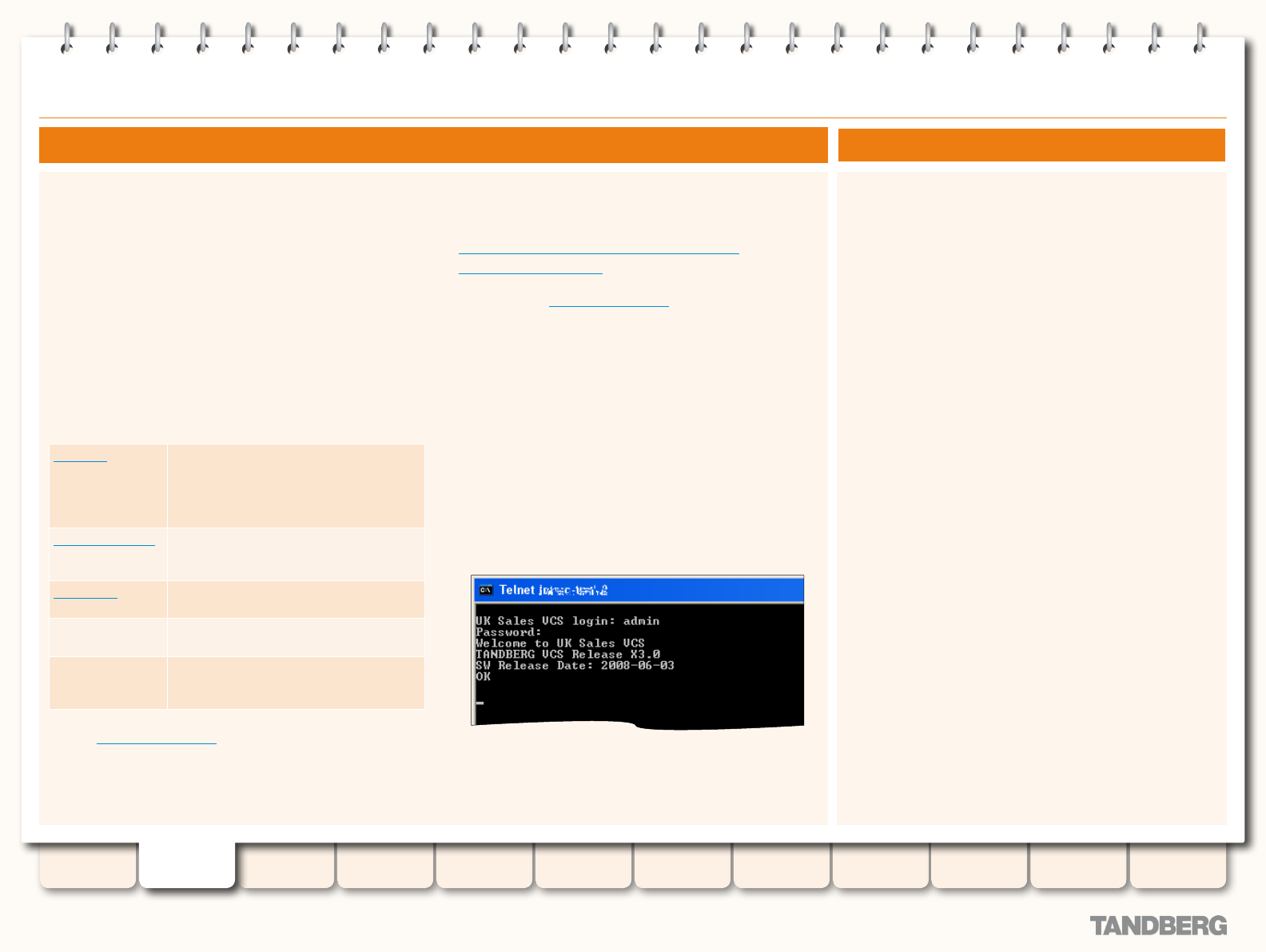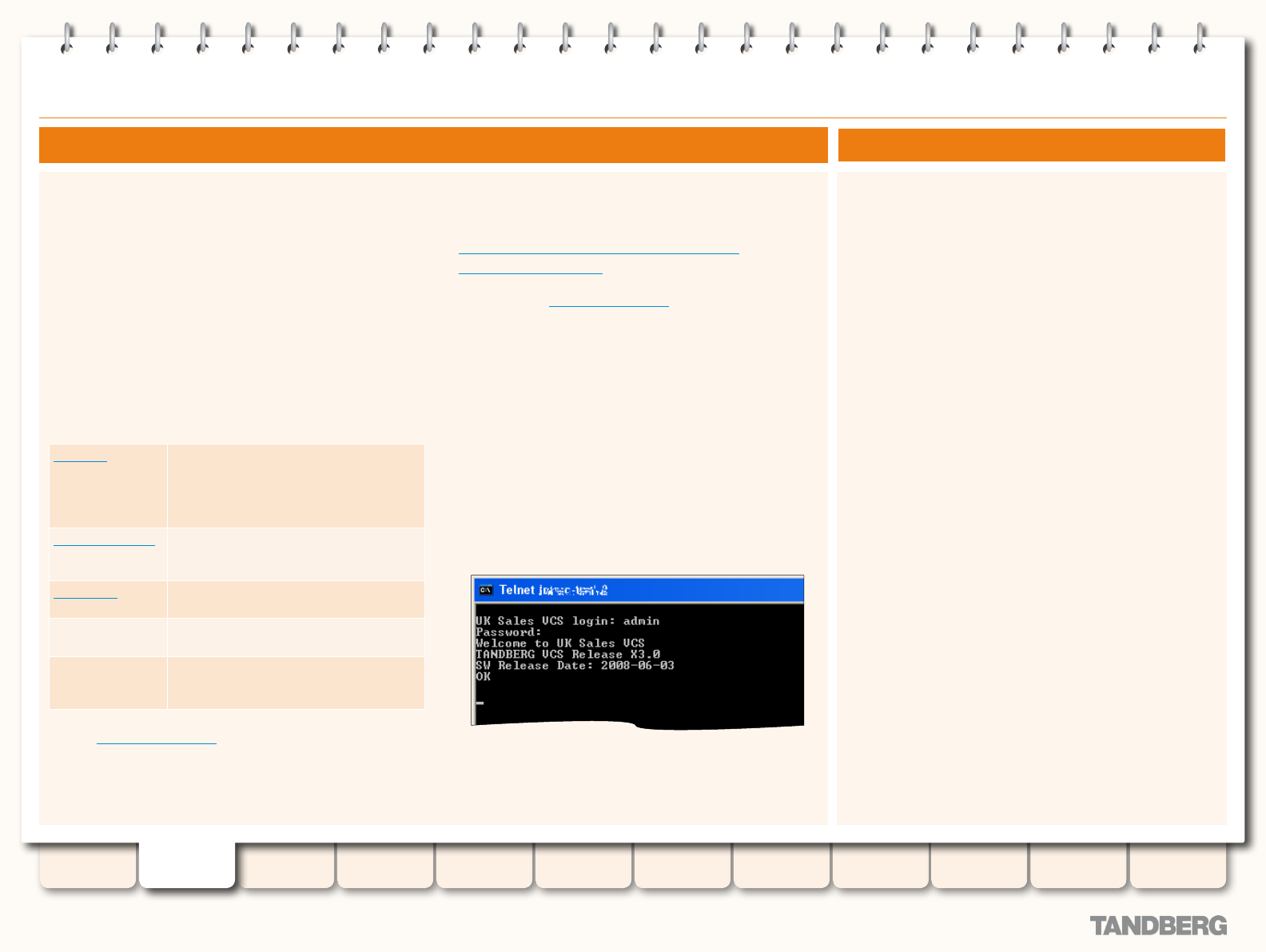
26
D14049.04
JULY 2008
Grey Headline (continued)
The VCS supports the following characters when entering text in
the CLI and web UI:
the letters
•
A-Z and a-z
decimal digits (
•
0-9 )
underscore (
•
_ )
minus sign (
•
- )
equals sign (
•
= )
plus sign (
•
+ )
at sign (
•
@ )
comma (
•
, )
period/full stop (
•
. )
exclamation mark (
•
! )
spaces
•
The following characters are specically not allowed:
tabs
•
angle brackets (
•
< and > )
ampersand (
•
& )
caret (
•
^ )
Command Line Interface
Using the Command Line Interface (CLI)
The command line interface is available over SSH, Telnet and
through the serial port.
To use the command line interface:
Start a SSH or Telnet session.1.
Enter the IP address or FQDN of the VCS.2.
Login with a username of 3. admin and your system password.
You will see a screen similar to that shown on the right. You
are now ready to start using the CLI by typing the appropriate
commands.
Types of Commands
Commands are divided into different groups according to their
function:
xStatus
These commands return information
about the current status of the system.
Information such as current calls and
registrations is available through this
command group.
xConguration
These commands allow you to add and
edit single items of data such as IP
address and zones.
xCommand
These commands allow you to add and
congure items and obtain information.
xHistory
These commands provide historical
information about calls and registrations.
xFeedback
These commands provide information
about events as they happen, such as
calls and registrations.
See the Command Reference Appendix for a full description of
commands available on the VCS.
How Command are Shown in this Guide
In this Guide, instructions for performing a task using the
command line interface (CLI) are shown in the format:
xConguration <Element> <SubElement>
•
xCommand <Command
•
>
These are meant as a reference only. Each command is
hyperlinked to the Command Reference table at the back of this
Guide; clicking on the hyperlink will take you to the appropriate
section of the table showing all the available sub-elements,
parameters and valuespaces for the given command.
Note that:
Typing the given
•
xConguration path into the CLI will return
a list of values currently congured for that element (and sub-
elements where applicable).
Typing the given
•
xConguration path into the CLI followed
by a ? will return information about the usage for that element
and sub-elements.
Typing the given
•
xCommand command into the CLI with or
without a ? will return information about the usage of that
command.
Supported Characters
TANDBERG VIDEO COMMUNICATIONS SERVER
ADMINISTRATOR GUIDE
Introduction Getting Started
Overview and
Status
System
Conguration
VCS
Conguration
Zones and
Neighbors
Call
Processing
Bandwidth
Control
Firewall
Traversal
Appendices
Applications Maintenance
System Administrator Access