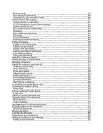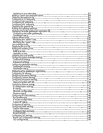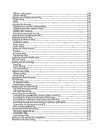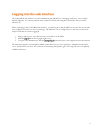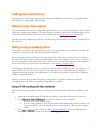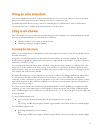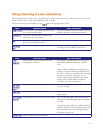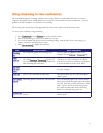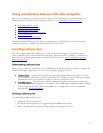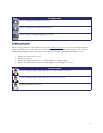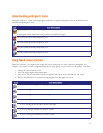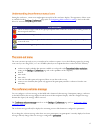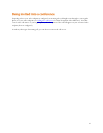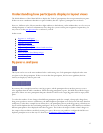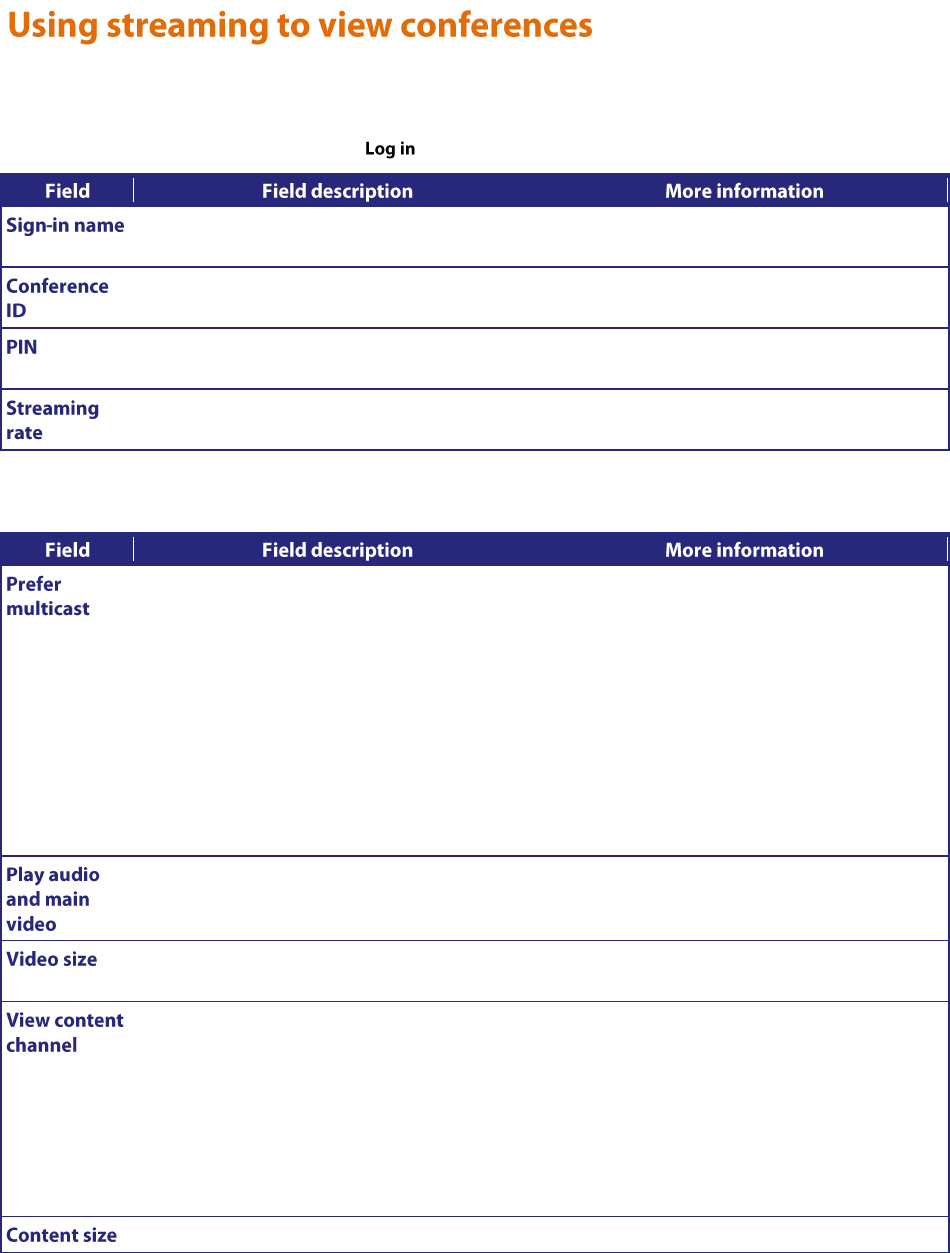
10
The streaming interface enables you to enter the ID of a conference and view it in a web browser on your PC. You do
not have to have a user account on the MCU to be able to do this.
If you do need to log in to the MCU, use the link on the top right of the screen.
A name by which you will be identified should
you use the text chat facility.
Note that text chat will not be available unless the
MCU has the Web conferencing feature key
The numeric ID that uniquely identifies the
conference you want to stream.
If the conference that you want to stream is
protected by a PIN, enter it here.
Select the streaming rate you prefer to use.
There are usually two configured options for
streaming rate from which you can choose.
When enabled, multicast will be used when
streaming this conference.
This option is not available if the streaming rate
specifies that Windows Media Player will be
used.
When enabled, the MCU's streaming page will
attempt to access the multicast meadi stream for
the chosen conference. Note that if the streaming
page fails to stream the conference, you can
return to the this page and uncheck this option;
doing so will cause the MCU to attempt to
stream the conference using unicast.
Check this option to stream the audio and video.
If you uncheck this option, then neither the audio
nor video will play.
Choose a size (resolution) for the video.
This option affects the size of the media player
when it opens.
Check this option to stream the content channel.
If you uncheck this option, the content channel
will not play. Unchecking this option also disables
text chat.
Note that text chat will not be available unless the
MCU has the Web conferencing feature key; and
that without the Web conferencing feature key,
this option is grayed out.
Choose a size for the content channel.