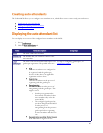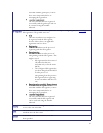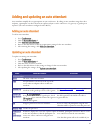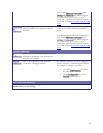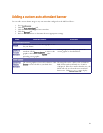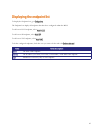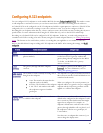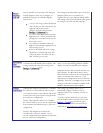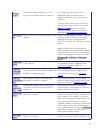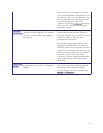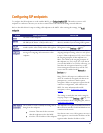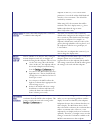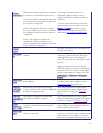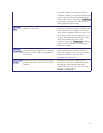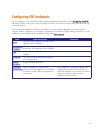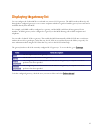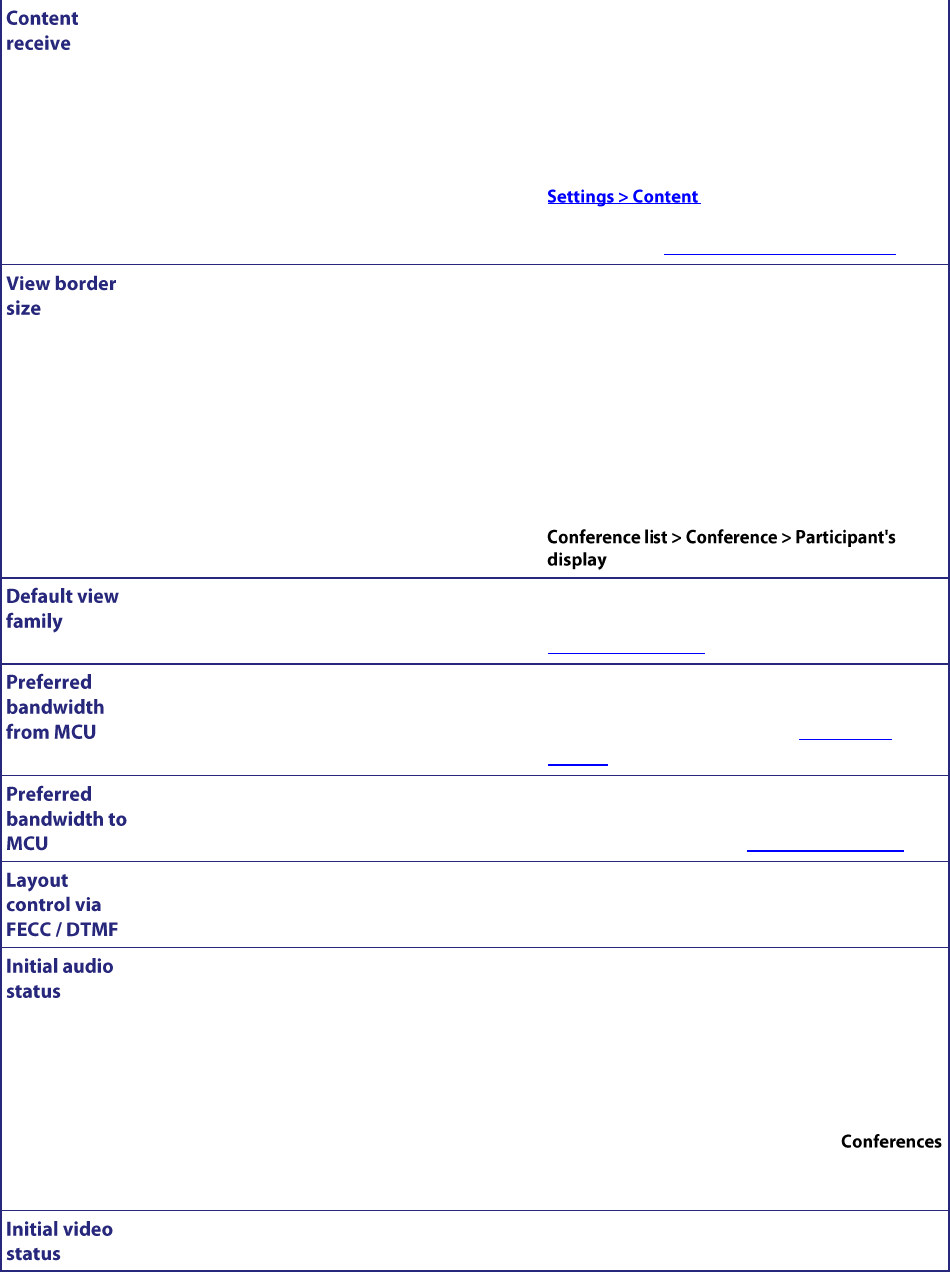
88
Whether this endpoint is allowed to receive a
separate content stream when in a conference.
This setting is provided to allow you to
individually configure whether or not an
endpoint is allowed to receive content from a
conference.
To use the content channel, the Content status
must be enabled at the unit-wide level (on the
page) and for any given
conference Content channel video must also be
enabled in the per-conference configuration.
Choose a border size for video transmitted to this
endpoint.
This sets a border thickness to display around the
video image. This is useful where the image is
displaying off the edges of the participant's
screen; use a border to force the image to display
properly.
Applying a border size here means that this
border size will always be used for this endpoint's
transmitted video. Note that you can also apply a
border to a participant in a conference from the
page.
Sets the layout family to be used when calling out
to this endpoint.
If this is set to Use box-wide setting then the default
view family that has been configured via the
Conference settings page will be used.
The network capacity (measured in bits per
second) used by the media channels established by
the MCU to a single participant.
These settings take priority over the Default
bandwidth from MCU setting configured in the
global Conference settings (see Conference
settings).
The maximum combined media bandwidth
advertised by the MCU to endpoints.
These settings take priority over the Default
bandwidth to MCU setting configured in the global
Conference settings (see Conference settings).
Whether this endpoint is able to change their
view layout via Far-End Camera Controls or
DTMF tones.
This setting takes precedence over the per-
conference layout control setting for conferences
that the endpoint is invited into.
Set the initial audio status of an endpoint to be
either active or muted.
If set to muted, when the endpoint joins a
conference, it will not be able to contribute audio
to the conference. For example, you can mute
audio from an endpoint if somebody wants to be
seen in the conference, but does not want to
contribute verbally. You can mute both audio and
video if required. This can be altered during the
course of the conference by going to
and clicking on the name of a conference and
altering this participant's settings.
Set the initial video status of an endpoint to be
either active or muted.
If set to muted, when the endpoint joins a
conference, it will not be able to contribute video