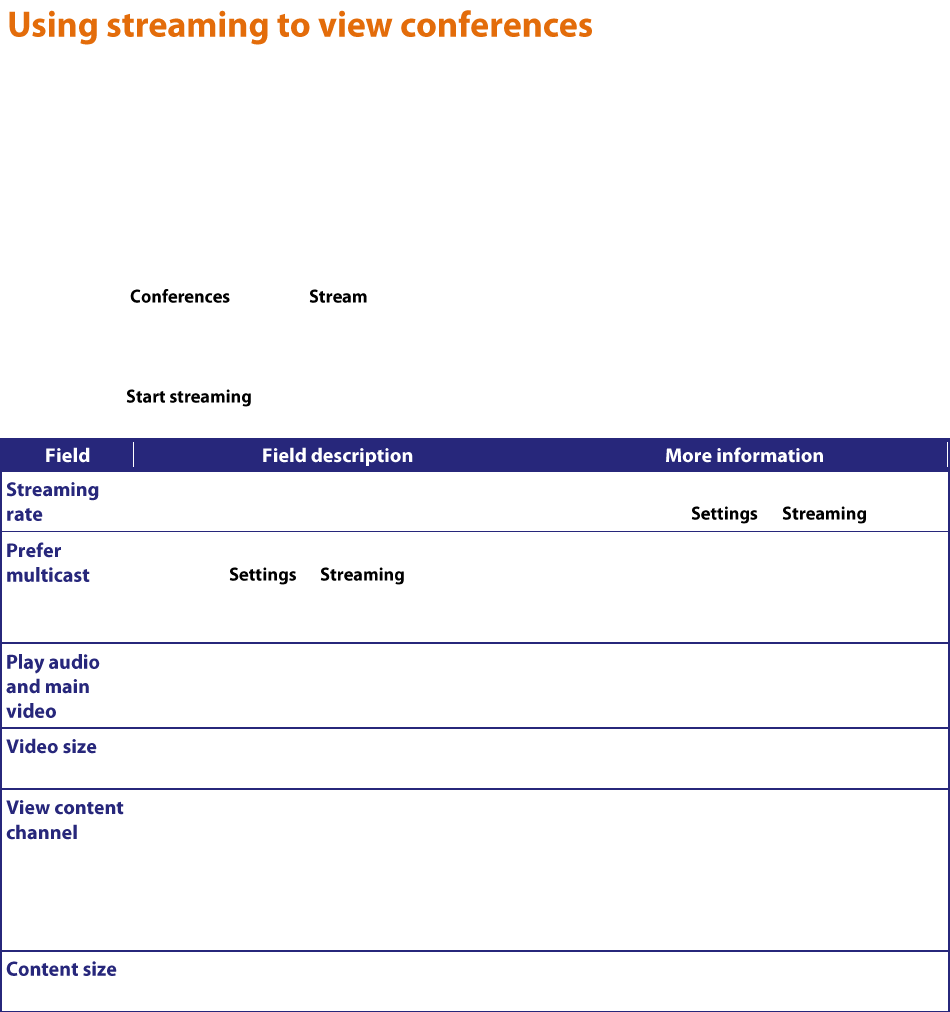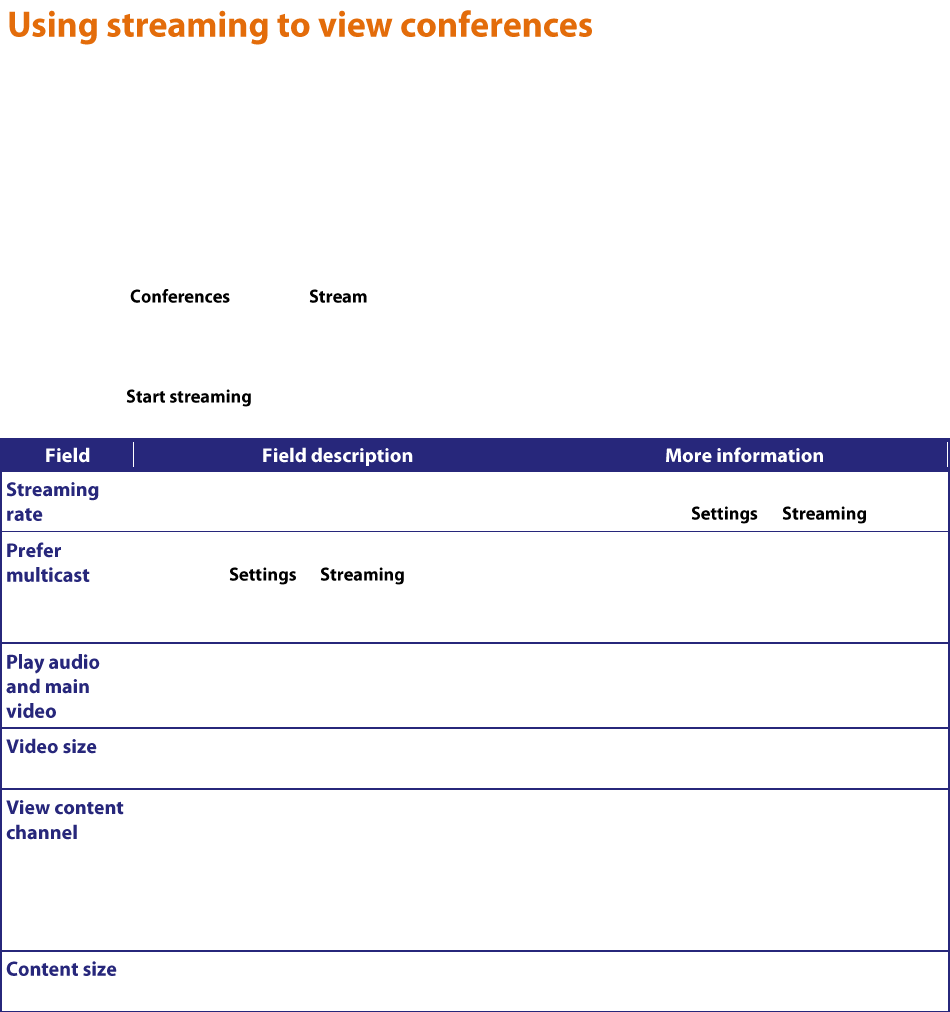
11
The Codian MCU supports streaming, which involves sending conference media (audio and video) to a remote
computer, allowing the user to watch and listen to a conference. The media flows in just one direction, so it is not
possible to actually contribute to a conference via streaming.
The streaming video may be delayed by approximately 4-10 seconds compared to the real-time video.
To view an active conference using streaming:
1. Go to and click next to the conference name.
2. Choose the Streaming rate. Refer to the table below for tips.
3. If you want to display and choose advanced streaming settings, click the link. Choose the settings you
require, referring to the table below for tips.
4. Click to display the conference.
The configured options for streaming video.
The two options available here have been
configured on the > page.
If multicast is enabled for the selected streaming
rate on the > page and you
select Prefer multicast, then multicast will be used
when streaming this conference.
Multicast streaming allows an unlimited number
of viewers to watch a conference on a MCU.
Note that you cannot use Windows Media Player
to stream in multicast mode on the MCU.
Check this option to stream the audio and video.
If you uncheck this option, then neither the audio
nor video will play.
Choose a size (resolution) for the video.
This option affects the size of the media player
when it opens.
Check this option to stream the content channel.
If you uncheck this option, the content channel
will not play. Unchecking this option also disables
text chat. Note that text chat will not be available
unless you have the Web conferencing feature
key; and that without the Web conferencing
feature key, this option is grayed out.
Choose a size (resolution) for the content
channel.
This option affects the size of the media player
when it opens.