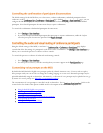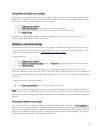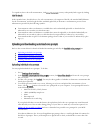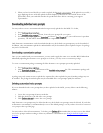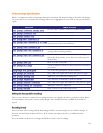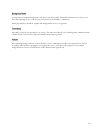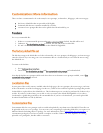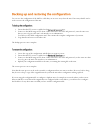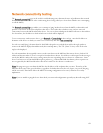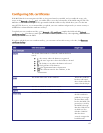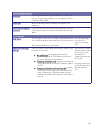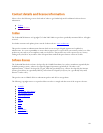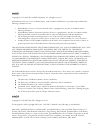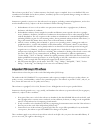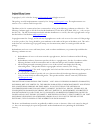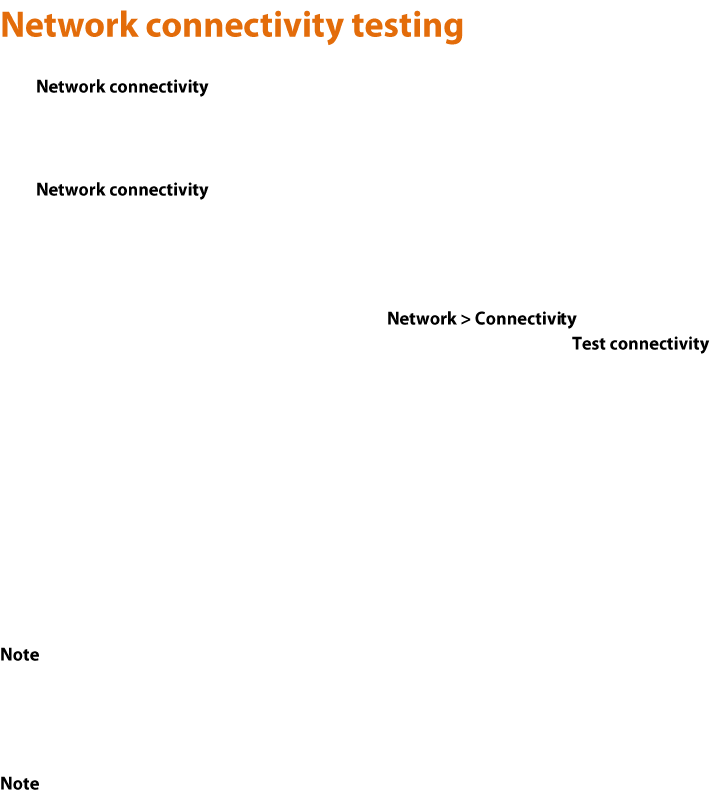
178
The page can be used for troubleshooting issues that arise because of problems in the network
between the MCU and a remote video conferencing device being called (or a device from which a user is attempting
to call the MCU).
The page enables you to attempt to 'ping' another device from the MCU's web interface and
perform a 'traceroute' of the network path to that device. The results show whether or not you have network
connectivity between the MCU and another device. You can see from which port the MCU will route to that address.
For a hostname, the IP address to which it has been resolved will be displayed.
To test connectivity with a remote device, go to . In the text box, enter the IP address or
hostname of the device to which you want to test connectivity and click .
For each successful 'ping', the time taken for the ICMP echo packet to reach the host and for the reply packet to
return to the MCU is displayed in milliseconds (the round trip time). The TTL (Time To Live) value on the echo
reply is also displayed.
For each intermediate host (typically routers) on the route between the MCU and the remote device, the host's IP
address and the time taken to receive a response from that host is shown. Not all devices will respond to the messages
sent by the MCU to analyse the route; routing entries for non-responding devices is shown as <unknown>. Some
devices are known to send invalid ICMP response packets (e.g. with invalid ICMP checksums); these responses are
not recognized by the MCU and therefore these hosts' entries are also shown as <unknown>.
: The ping message is sent from the MCU to the IP address of the endpoint that you enter. Therefore, if the
MCU has an IP route to the given IP address, regardless of whether that route lies out of port A or port B, the ping
will be successful. This feature allows the MCU’s IP routing configuration to be tested, and it has no security
implications.
: If you are unable to ping the device then check your network configuration especially any firewalls using NAT.