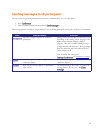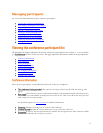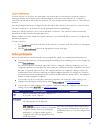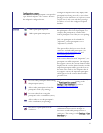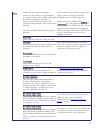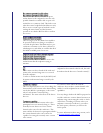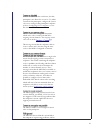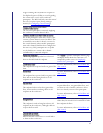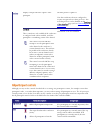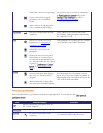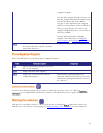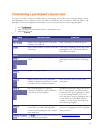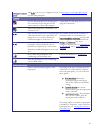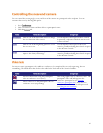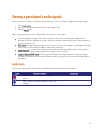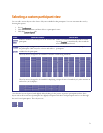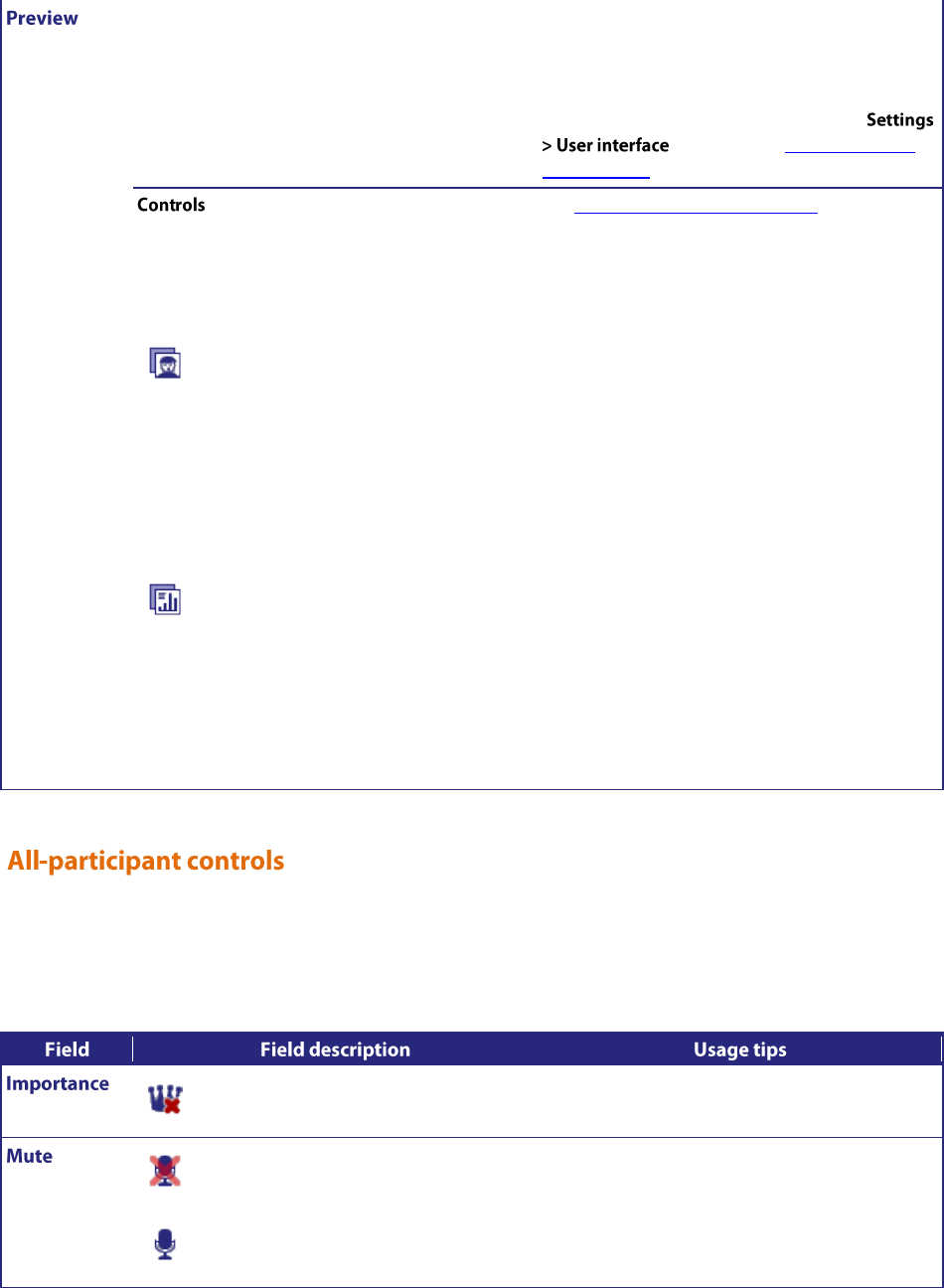
64
Displays a sample still video capture of the
participant.
Click the picture to update it.
Note that conferences that are configured to
require encryption do not show previews. Also
note that previews can be disabled on the
page (refer to Customizing the
user interface).
These controls are only available if the conference
is configured with content enabled, and if the
participant is contributing a main video channel.
This control causes the MCU to
attempt to use the participant's main
video channel as the conference's
content channel source. This will not
be possible if the conference already
has an active content channel source
(either an endpoint's content video
channel or another participant's main
video activated via this control).
This control causes the MCU to stop
attempting to use the participant's
main video channel as the conference's
content channel source. It is necessary
to use this control to switch to using a
different endpoint's primary video
channel or to enable content video
contribution from endpoints.
See Content channel video support for additional
information on H.239 and BFCP.
Although you may use the controls described above to manage one participant at a time, for example to mute that
participant's audio, or to make them important, you may wish to manage all participants at once. The all-participant
controls permit you to do this. Note that you may continue to use the per-participant controls in conjunction with
the all-participant controls. Refer to the table below for details of the controls available:
Makes all participants unimportant
If no participants are currently important, then
this control will be unavailable.
This stops all audio in the conference
(mute).
Allows all participants to hear the
If no participants are currently muted, the stop
muting controls will be unavailable. If all
participants are currently muted, the mute
controls will be unavailable.