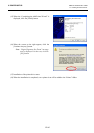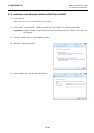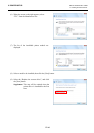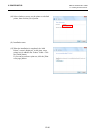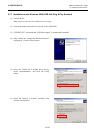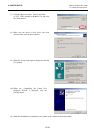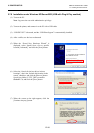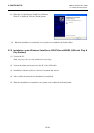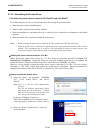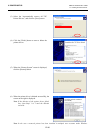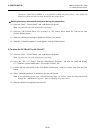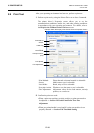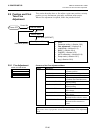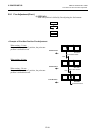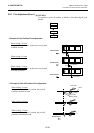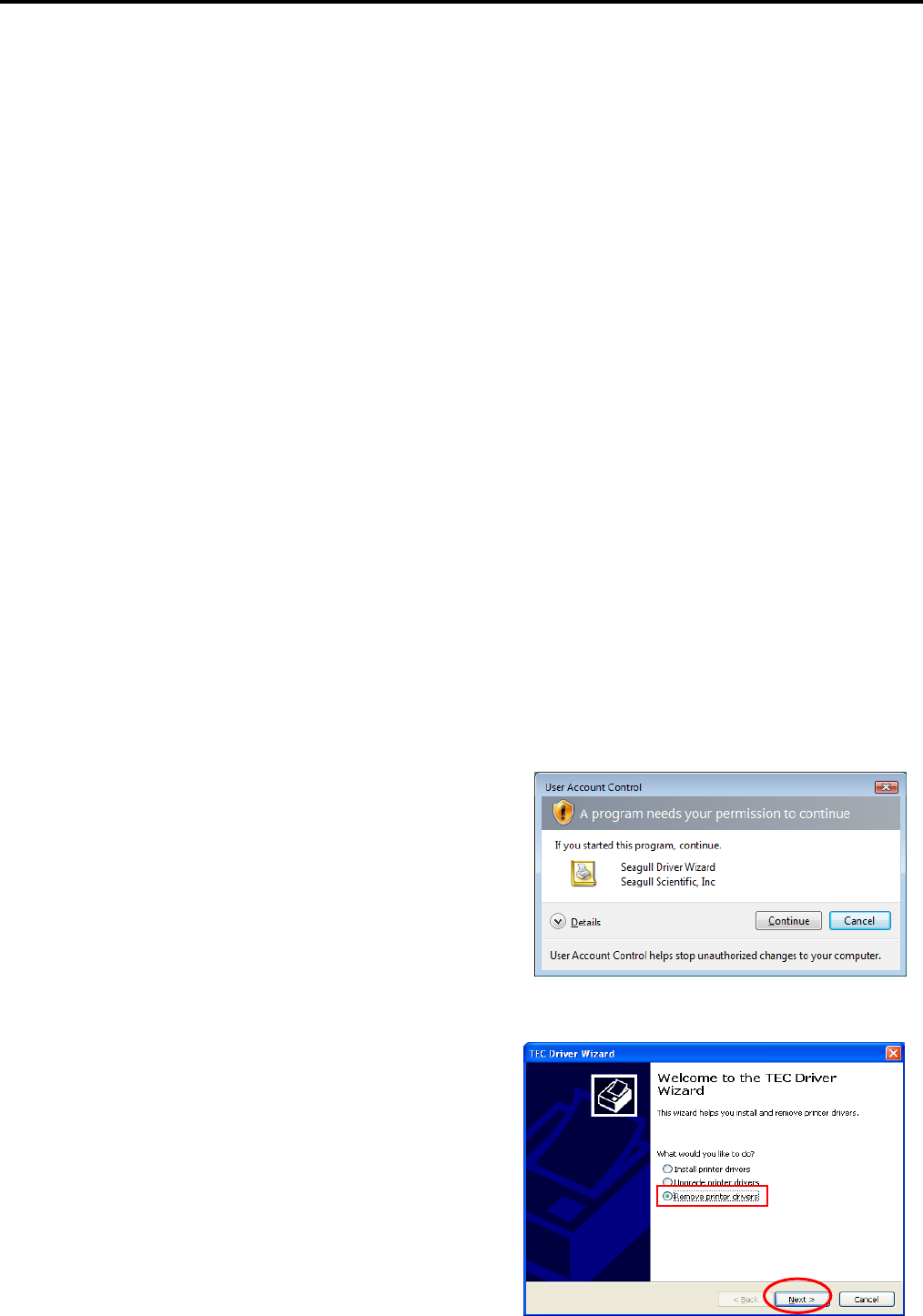
2. PRINTER SETUP ENGLISH VERSION EO1-33089
2.7 Installing the Printer Drivers
E2-55
2.7.10 Uninstalling the Printer Driver
1) To delete the printer drivers except for V6.5 Build75 and V6.5 Build77
In the following cases, be sure to uninstall the printer driver using the procedure below.
• When the same version is installed again.
• When an older version has been already installed.
• When the installation is canceled on the way or when the [No] is selected at a confirmation of the digital
signature.
• When the printer driver cannot be installed for some reason.
Notes: 1. When installing the printer driver with Plug & Play enabled, turn OFF the printer first.
2 When the printer driver is deleted, the information of the registered stocks and bar codes are also
deleted. This information can be saved in a file beforehand by using the export function, and
restored by using the import function after re-installation of the printer driver.
z Deleting the printer drivers except for V7.2 M-2
Before deleting the printer driver except for V7.2 M-2, follow the procedure described in Section 2.7.4
Preparation for Installation. Doing this causes the previously installed printer driver to be updated and
creates the shortcut of the Driver Wizard in the TPCL Printer Driver of TOSHIBA TEC folder.
However, it is not possible to update the printer driver which is older than V6.9.3 M-0. For such versions,
first delete “C:\TEC_DRV” folder, then conduct the Preparation for Installation. When the preparation is
completed, the shortcut of the “Driver Wizard” is created in the TPCL Printer Driver folder.
z How to uninstall the printer driver
(1) Select the “Start”, “All programs”, “TOSHIBA
TEC”, “TPCL Printer Driver”, and “Driver
Wizard”.
Note: Log on as the user with administrative
privilege.
Exit the all Windows applications before
performing the above operation. Confirm
that there is no print job in the spooler, then
close the spooler and the printer folder.
In the case of Windows Vista/Server
2008/7/Server2008R2, the User Account Control
screen may appear. In that case, click the [Allow].
(2) Select the “Remove printer drivers”, and click
the [Next] button.