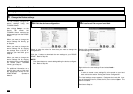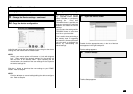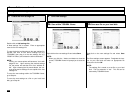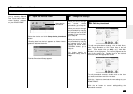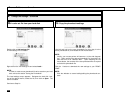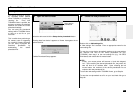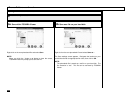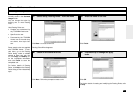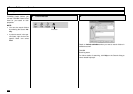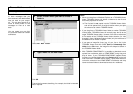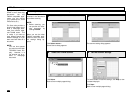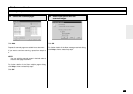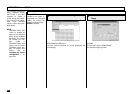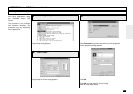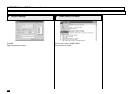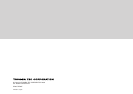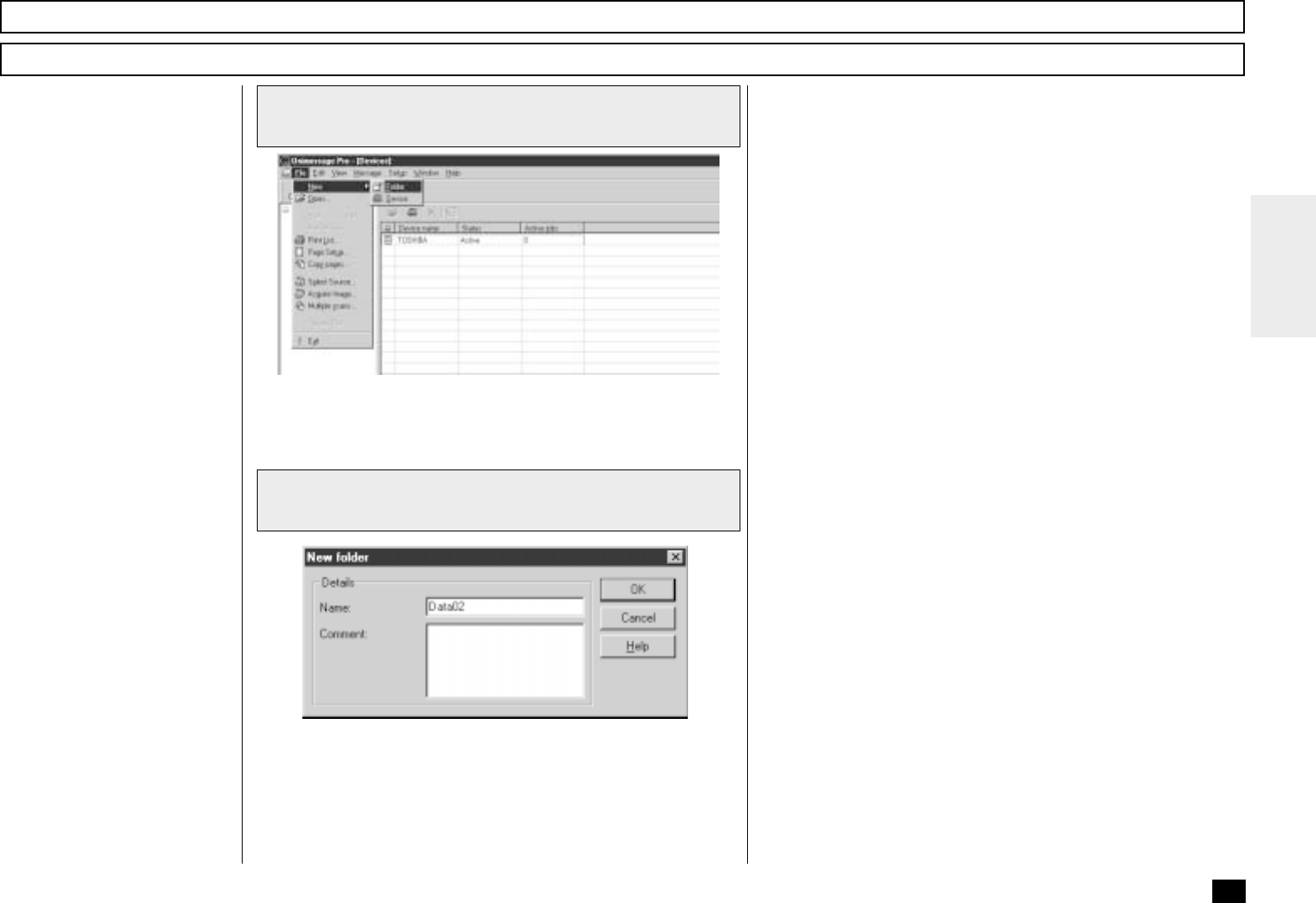
269
Browse Folders - continued
1
Select a folder where you want to create a
folder in
2
Type a name for the new folder
Creating Folder
TOSHIBA Viewer uses folders
to store messages that you
have scanned, and details about
files you have on your compu-
ter. You can then search all or
some of these folders to find
messages or files at a later
date.
You can create your own fold-
ers, and each folder can contain
sub-folders.
Select File - New - Folder.
Click OK.
Type a brief comment describing, for example, the folder’s intended
use, if required.
NOTE:
• When you drag from a Windows Explorer to a TOSHIBA Viewer
folder, TOSHIBA Viewer only stores a reference to the file and
document properties for the file.
i.e. The file itself is not copied into the TOSHIBA Viewer folder
and will be opened from its original location when you open
the reference to it within TOSHIBA Viewer.
• If you drag from a TOSHIBA Viewer folder to another TOSHIBA
Viewer folder, TOSHIBA Viewer will normally copy the file to the
target TOSHIBA Viewer folder. However if the source references
a file outside of the TOSHIBA Viewer folder structure (i.e. was
dragged in from a Windows Explorer folder) only the reference to
the external file is moved or copied.
• If you open an image file (.bmp, .jpg, .tif, .pcx, .fax or .fcs) in the
TOSHIBA Viewer and then select Save in Unimessage Pro
folder fro the File menu, the image file will always be stored in
the TOSHIBA Viewer folder.
• With TOSHIBA DP80F/DP85F it is possible to download to and
upload from mailboxes within a DP80F/DP85F using drag and
drop of items. If your TOSHIBA DP80F/DP85F supports these
functions you will see folders within the Devices folder on the left
side of the main TOSHIBA Viewer display. Open these folders to
review the contents of the DP80F/DP85F’s mailboxes and drop
items into these folders to download items to the mailboxes.