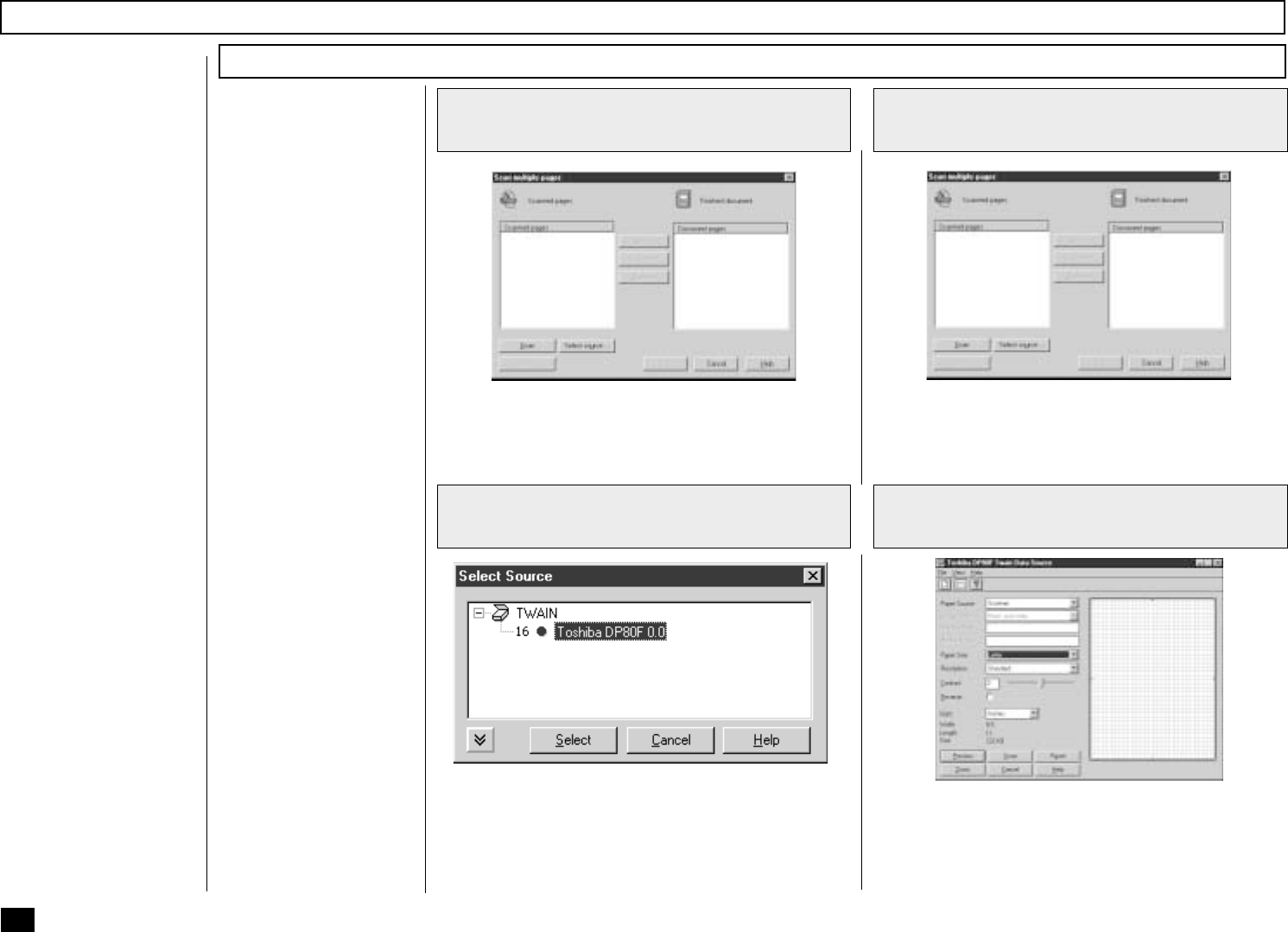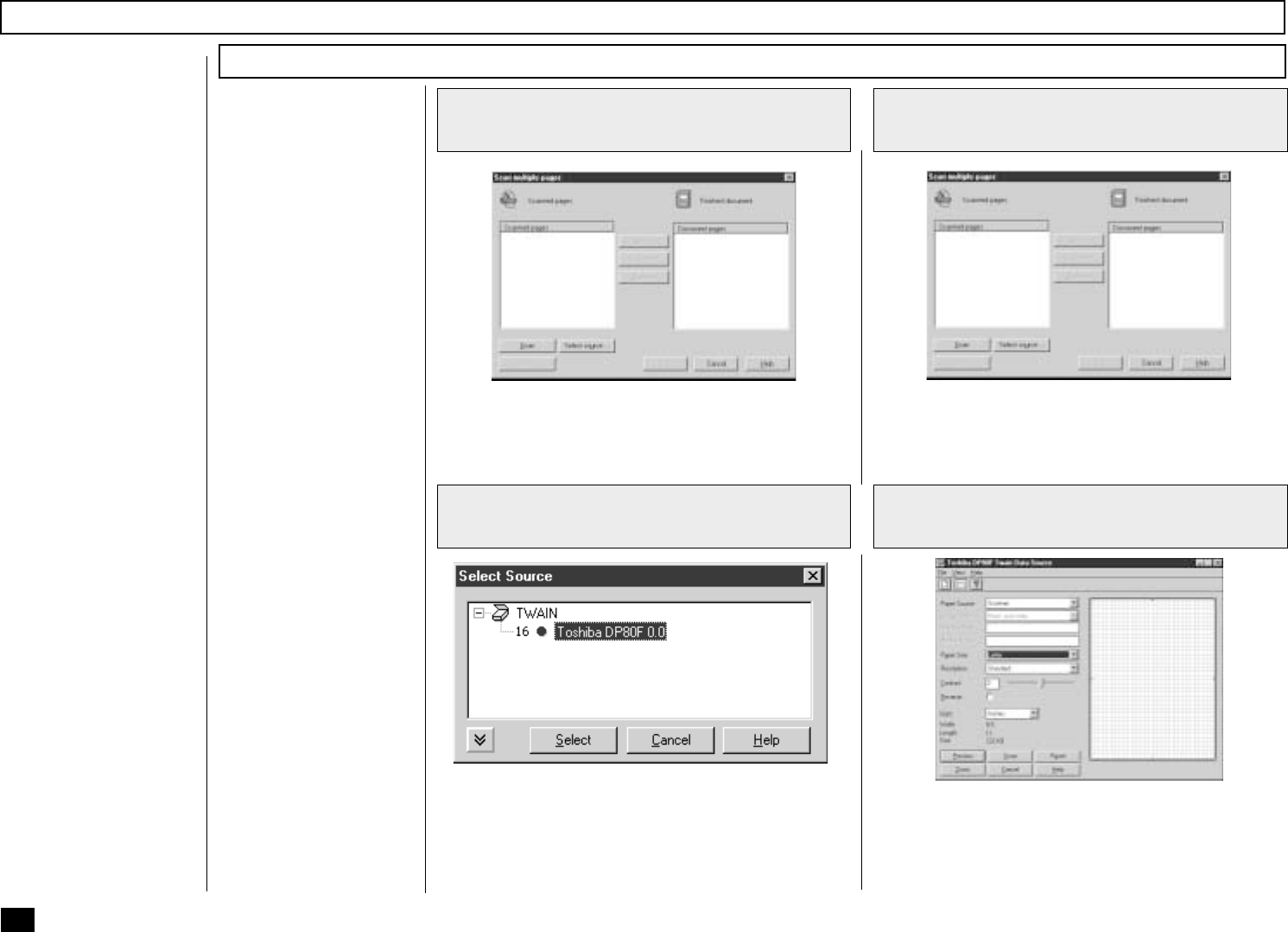
270
1
Click File Scan on Main Welcome Menu
2
Select the TWAIN Scanner
File Scan
Set the hard copies to be
scanned in the document
tray before scanning.
NOTE:
• Before scanning, you
can preview the scan-
ning document by
clicking Preview.
When you use the other
TWAIN compatible appli-
cations to scan, the scan-
ner settings dialog ap-
pears.
3
Click Scan
4
Set the scanner settings
Scanning with your DP80F/DP85F or other TWAIN compatible scanner
You can use your DP80F/
DP85F to scan hard copy
documents into any
TWAIN compatible appli-
cation you are running
(e.g. PaintShop Pro, Corel
Photo Paint, etc.).
File Scan also provides a
function that allows you to
build a multi-page docu-
ment from several sepa-
rate TWAIN scans. This
is useful if you want to
scan different pages with
different settings, or if you
want scan both sides of a
document.
NOTE:
You can also operate
the scan from the Main
TOSHIBA Viewer Dis-
play. However, it is
not allowed you to re-
build a multi-page
document.
Click Select source....
Select Source dialog appears.
Click Select.
Back to Scan multiple pages dialog.
The scanner setting dialog appears.
For further details of scanner settings, click Help to view
a related help topic.
Click Scan.
Back to Scan multiple pages dialog.