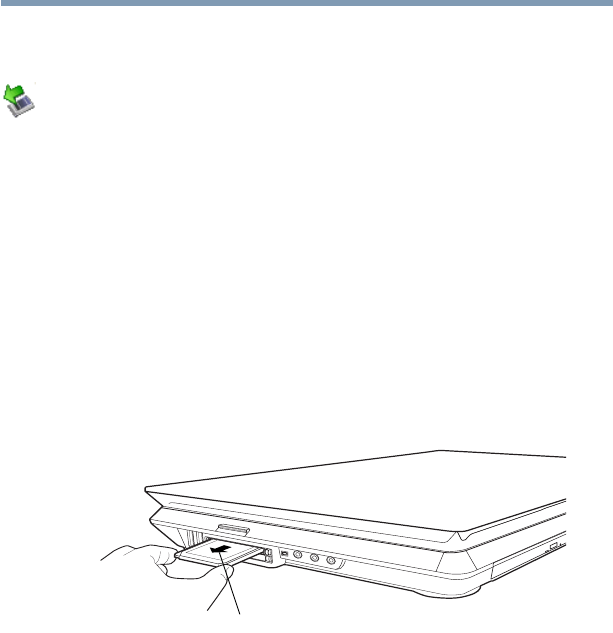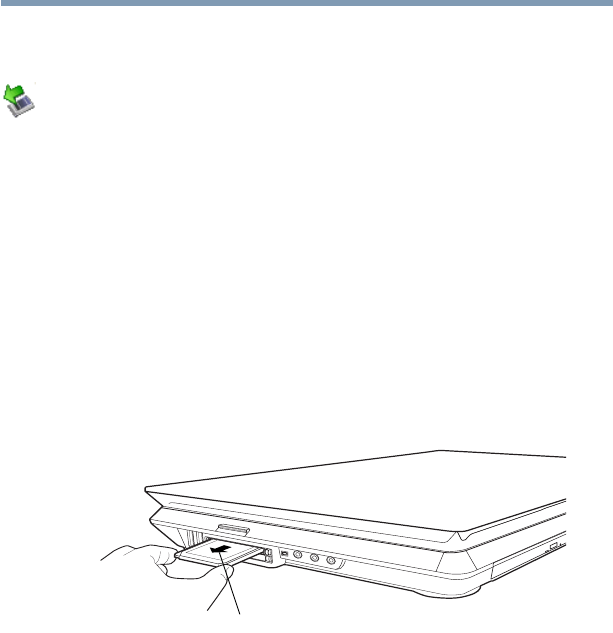
153
Exploring Your Computer’s Features
Using the Bridge Media Adapter Slot
5.375 x 8.375 ver 2.3
Removing an ExpressCard
™
1 Prepare the card for removal by right-clicking the Safely
Remove Hardware icon on the system tray and then
selecting the card or device you want to remove.
If the system is unable to prepare the card for safe
removal, a message will tell you to try again later. If the
card can be removed now, the system displays Safe to
Remove Hardware.
2 Locate the ExpressCard
™
eject button.
3 Press the ExpressCard eject button once to pop it out
slightly, and push it in to remove the ExpressCard.
The ExpressCard ejects slightly from the slot.
4 Grasp the edges of the ExpressCard and slide it out of the slot.
(Sample Illustration) Removing an ExpressCard
Using the Bridge Media Adapter Slot
The Bridge Media Adapter slot supports the use of Memory
Stick
™
, Memory Stick
™
PRO, Secure Digital
™
(SD
™
),
MMC
™
(MultiMediaCard
™
), or xD-Picture Card
™
media.
These media can be used with a variety of digital products:
digital music players, cellular phones, PDAs, digital cameras,
digital video camcorders, etc.
ExpressCard
eject button