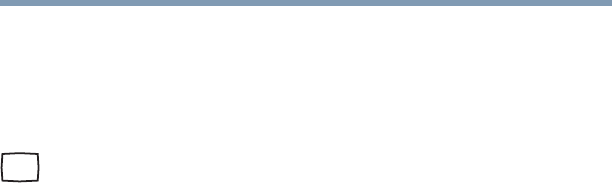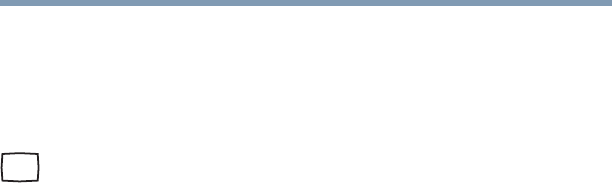
73
Getting Started
Using external display devices
5.375 x 8.375 ver 2.3
Connecting an external monitor or projector
You can easily attach an external monitor or projector to your
computer if you need a larger screen or to display anything on
your computer screen. To do this:
1 Connect the monitor’s video cable to the RGB (monitor)
port on the back of the computer.
2 Connect the device’s power cable to a live electrical
outlet.
3 Turn on the external device.
4 Turn on or restart the computer.
5 While holding down
Fn, press F5 repeatedly, pausing
between each press, until you get the desired setting.
For more information, see “Directing the display output
when you turn on the computer” on page 73.
Directing the display output when you turn on the computer
Once you connect an external display device, you can choose
to use the internal display only, the external device only, or
both simultaneously. The quickest way to change the display
output settings is to use the display hot key (
Fn + F5):
1 While holding down
Fn, press F5 repeatedly, pausing
between each press, until the setting you want takes
effect.
This hot key cycles through the settings in the following
order:
❖ Built-in display only
❖ Built-in display and external monitor simultaneously
❖ External monitor only
❖ Built-in display and TV (or other external video
device) simultaneously