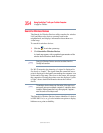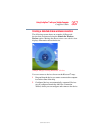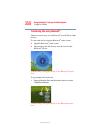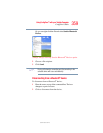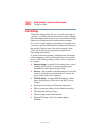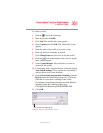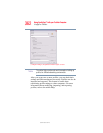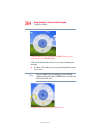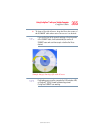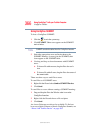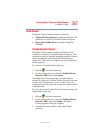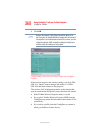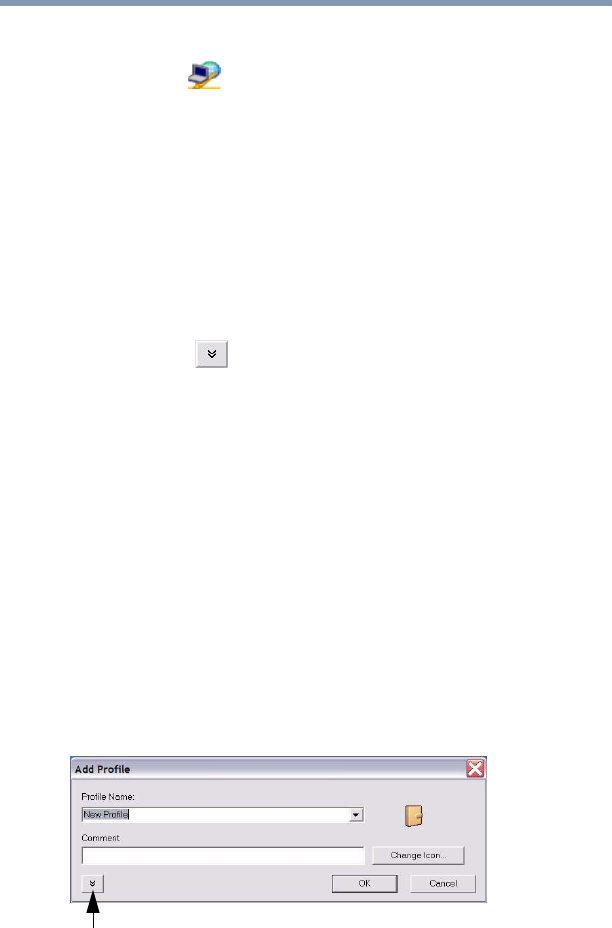
361
Using ConfigFree™ with your Toshiba Computer
ConfigFree Utilities
5.375 x 8.375 ver 2.3
To create a profile:
1 Click the icon in the system tray.
2 Move the pointer to Profile.
3 Click Add. The Add Profile screen appears.
4 Select Capture and click OK. The Add Profile screen
appears.
5 Enter the name of the profile you want to create.
6 Enter any optional comments, if desired.
7 Click Change Icon and select an icon for this profile.
8 Click the icon at the bottom of the screen to display
more capture options.
9 Under Captured Items, select the items you want to
capture for this profile.
10 If connecting with a wireless network, select the desired
Auto Switch Settings. (These options are unavailable if
wireless devices have been disabled.)
11 Under Execute this program after switching, click the
Browse button and select the program, file, or Web site
URL that is to start after switching to this profile.
For example, to have Internet Explorer start in the Windows
operating system after switching profiles, type:
C:\Program Files\Internet Explorer\IEXPLORE.EXE
12 Click OK.
(Sample Image) Add Profile screen
Press to show more capture options