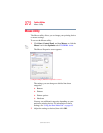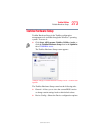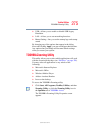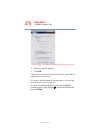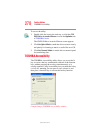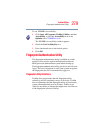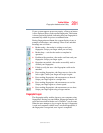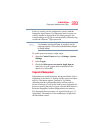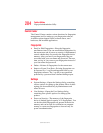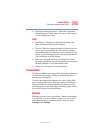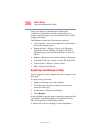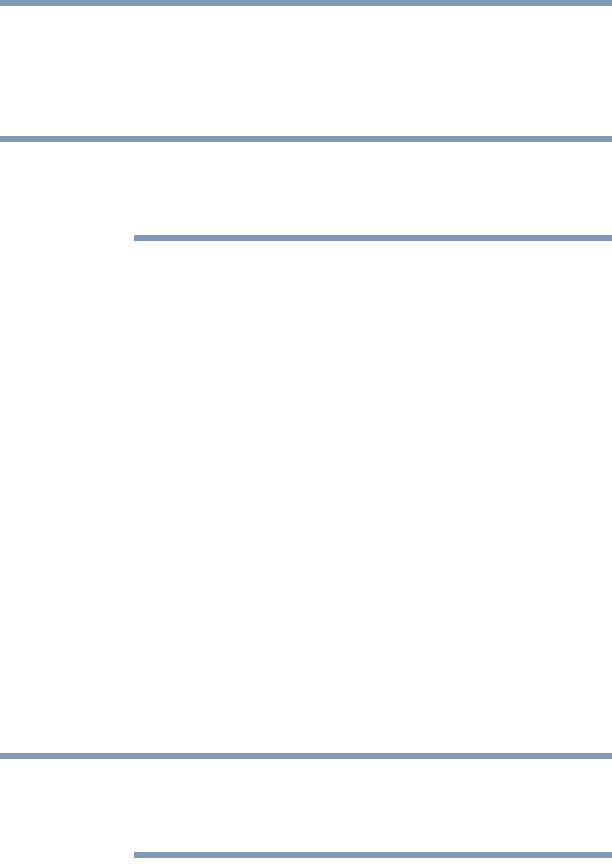
280
Toshiba Utilities
Fingerprint Authentication Utility
5.375 x 8.375 ver 2.3
Fingerprint Enrollment
Use the Enroll or Edit Fingerprints wizard to enroll new
fingerprints or to update existing fingerprint samples.
It is recommended that you complete the Fingerprint tutorial
before starting fingerprint enrollment. The Fingerprint tutorial
shows how to achieve the highest quality fingerprint samples.
To enroll a new fingerprint:
1 Click Start, All Programs, Protector Suite QL, and
then Control Center.
2 Click the Fingerprints topic in the Control Center. Click
the Enroll or Edit Fingerprints wizard.
3 Enter your credentials.
4 Complete the Fingerprint tutorial.
5 Click the button above the finger you want to enroll.
6 Swipe your finger on the reader.
A sample will be created and indicated by a Fingerprint
icon.
7 Repeat the previous step. Swipe the same finger on the
reader two more times to create two more samples.
8 The final template will be created from these three
samples.
If you do not use a Windows password, you will be prompted
to define a new (non-empty) one. This is not necessary, but a
password improves the security of your software.
NOTE
NOTE